Team Manager
The Team Manager dashboard allows Team License Managers to invite other people to make changes or get an overview of their organization's Team Licenses.
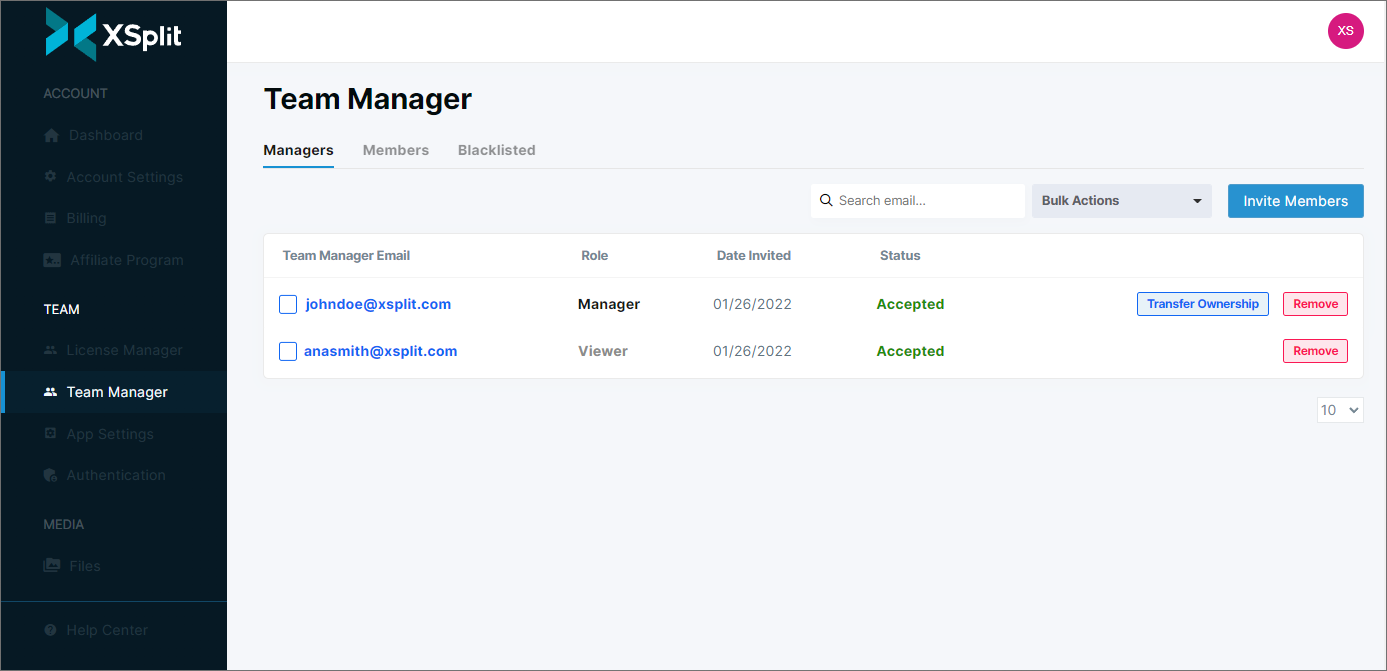
Team Manager Overview
Inviting Someone to be a Team Manager
Transferring the Team License Account Ownership
Accepting a Team License Manager Invite
Before you can access the Team Manager dashboard, you need to confirm your account as a Team License Manager first.
The Team Manager Dashboard is divided into 3 sections:
The Managers tab shows the list of people you have invited to be a Manager or Viewer in your team.
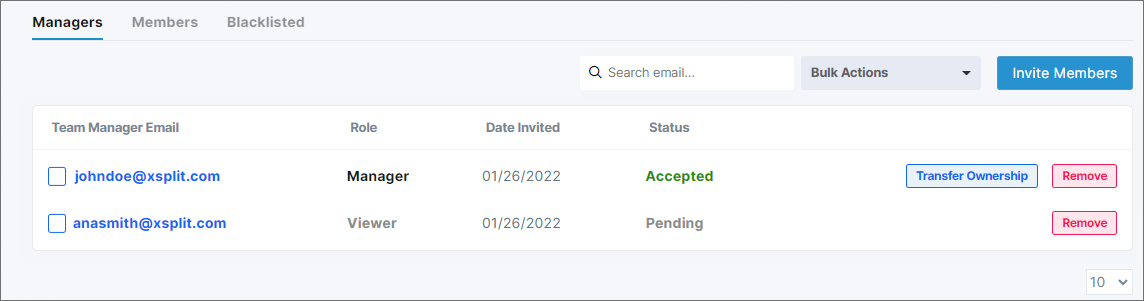
Team Manager Email
Shows the email address of the Team Manager you invited
Role
Shows the Team Manager's role (Manager or Viewer)
Date Invited
Shows the date the Team Manager was invited
Status
Shows whether the the invitation was accepted or not
Pending - This means the user has not accepted the invitation yet
Accepted - This means the user has already accepted the invitation and is now able to access the License Manager dashboard.
Search email
Use this to search for specific email address from your Team Manager roster--very useful if you have a long list at your disposal.
Bulk Actions
Allows you to do mass changes to your Team Manager roster. use this if you want to remove multiple Team Managers at once.
Remove
Use this to remove the Team Manager from your Team Manager roster.
The Members tab shows the complete list of recipients of your Team, you can check this tab to see a summary of your recipients' license status.
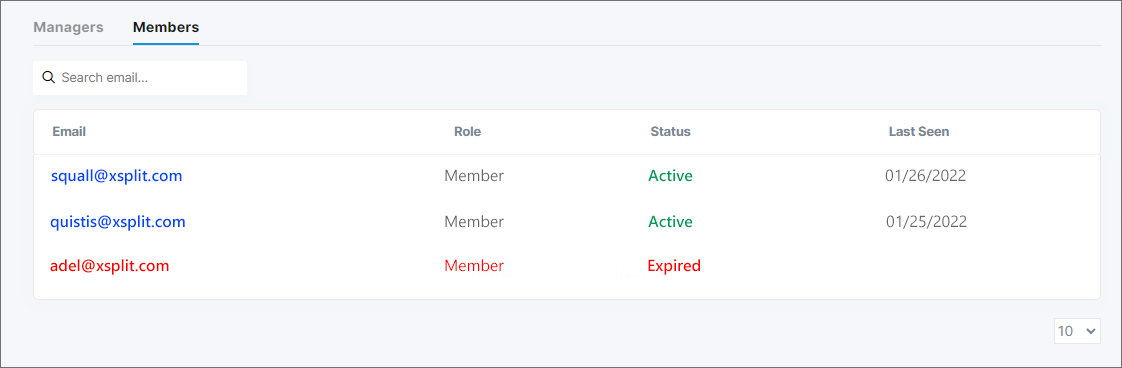
Email
Shows the email address of your Team License recipient
Role
Shows the role of your recipient (for now, recipients are classified as "Member")
Status
Shows whether the recipient's Team License is Active or Expired
Last Seen
Logs the recipient's last log in activity using his/her XSplit account.
The Blacklisted tab will appear only if you have blacklisted someone from your Team License account. Email addresses in this list can't use a Team License and won't receive any Team License invitations from you.
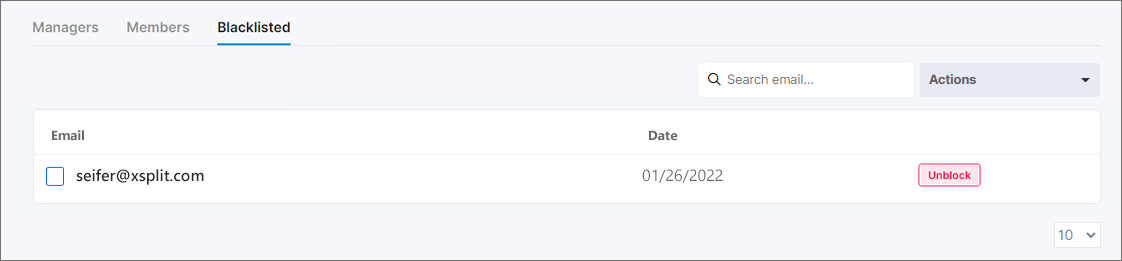
Email
Shows the email address of the blacklisted user
Date
Shows the date when the user was blacklisted
Unblock
Using this button removes the email address from your blacklist, allowing Team License privileges once again
Actions
Use this to unblock multiple email addresses at once (by clicking the checkbox next to the email address you wish to unblock)
Click the Invite Members button to get started.
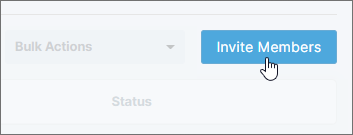
Add the email address of the member (you can add multiple email addresses by adding one email per line, if you wish), then select the Member Role. There are two types of Member Roles you can choose:
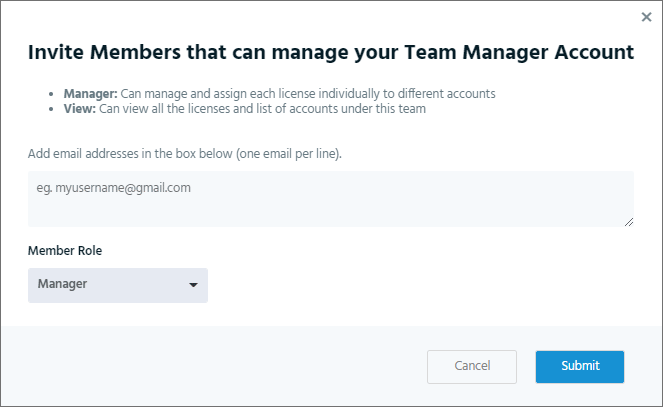
Manager
A Manager has the same management controls similar to you. They can assign and revoke licenses. Al.so, Team License account owners can transfer their ownership of the account to a member under the Manager Role
Viewer
A Viewer can view the Licenses Manager dashboard but cannot make any changes.
Once done, click Submit.
You can only add an email address that's not managing other Team Licenses.
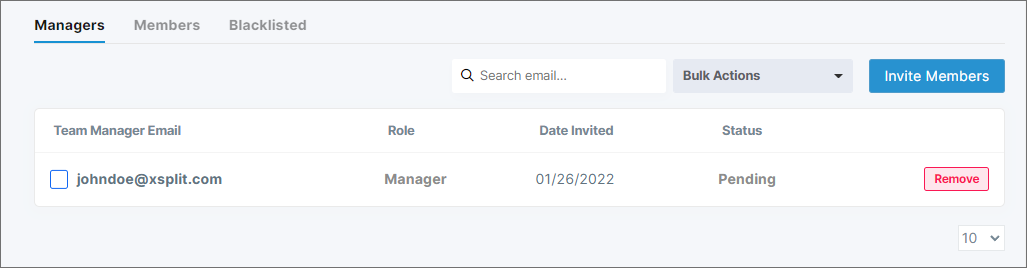
The added member should appear in your Managers list. He/she should receive an invitation email.
If you're the owner of the Team License account, It's possible to transfer full control of the account to another user.
You can transfer the ownership of the account to another Team Manager who's already in your list of members, but only if they're in the Manager Role.
Click the Transfer Ownership button next to an eligible Team Manager as shown below.

Once you've successfully transferred your ownership of the account, you will not have access to the Team Manager dashboard anymore.
As a recipient of the Team License Manager Invite, you will receive an email from your License manager.
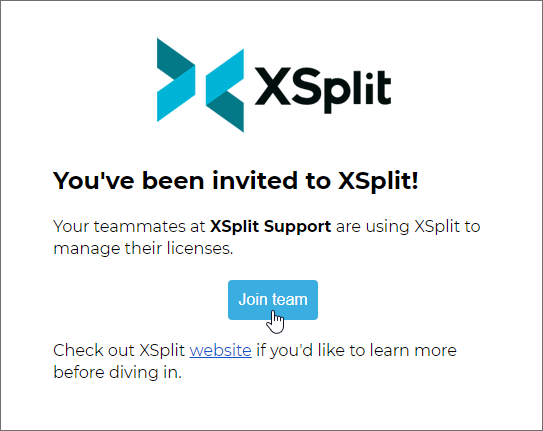
Click Join Team to accept the invitation.
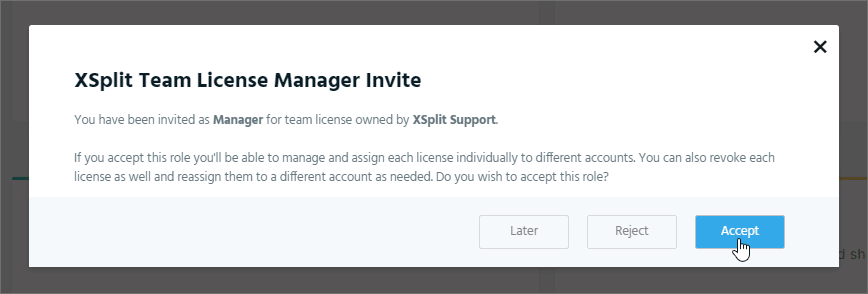
A new browser tab should appear, taking you to the XSplit website. Log in your XSplit account and click Accept when the XSplit Team License Manager Invite popup appears.
You should now have access to the License Manager Dashboard of your Organization. Click here to learn more about managing Team Licenses.
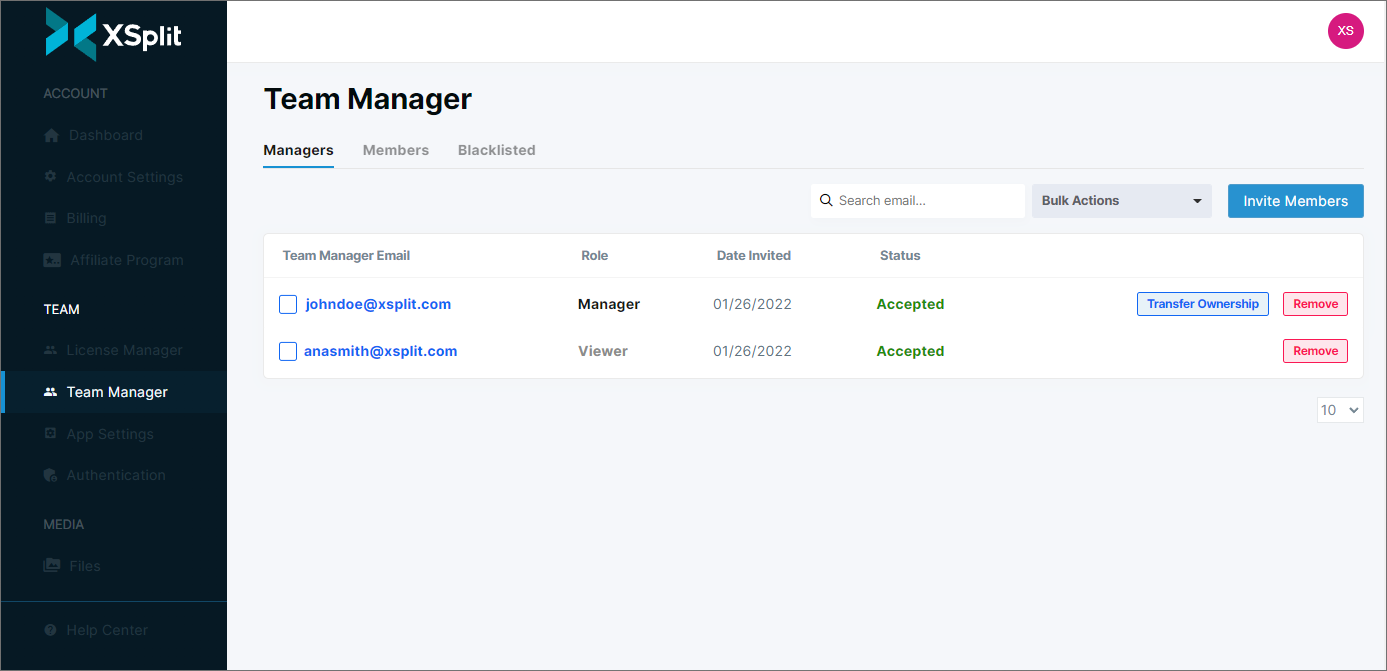
Team Manager Overview
Inviting Someone to be a Team Manager
Transferring the Team License Account Ownership
Accepting a Team License Manager Invite
Before you can access the Team Manager dashboard, you need to confirm your account as a Team License Manager first.
Team Manager Overview
The Team Manager Dashboard is divided into 3 sections:
Managers
The Managers tab shows the list of people you have invited to be a Manager or Viewer in your team.
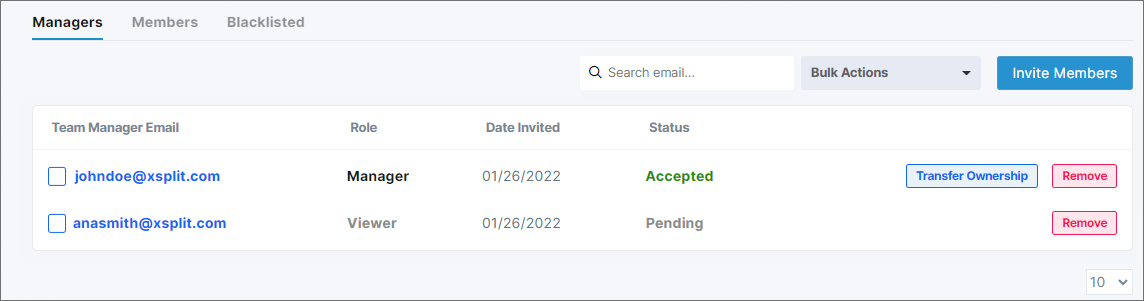
Team Manager Email
Shows the email address of the Team Manager you invited
Role
Shows the Team Manager's role (Manager or Viewer)
Date Invited
Shows the date the Team Manager was invited
Status
Shows whether the the invitation was accepted or not
Pending - This means the user has not accepted the invitation yet
Accepted - This means the user has already accepted the invitation and is now able to access the License Manager dashboard.
Search email
Use this to search for specific email address from your Team Manager roster--very useful if you have a long list at your disposal.
Bulk Actions
Allows you to do mass changes to your Team Manager roster. use this if you want to remove multiple Team Managers at once.
Remove
Use this to remove the Team Manager from your Team Manager roster.
Members
The Members tab shows the complete list of recipients of your Team, you can check this tab to see a summary of your recipients' license status.
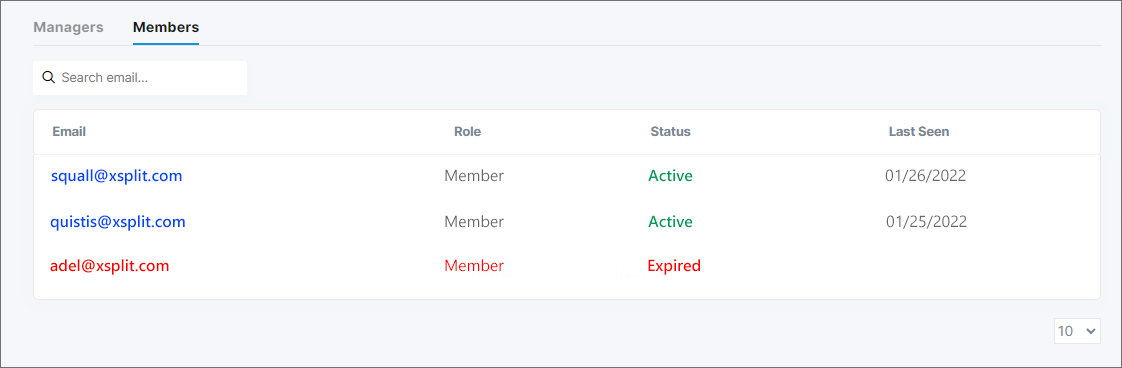
Shows the email address of your Team License recipient
Role
Shows the role of your recipient (for now, recipients are classified as "Member")
Status
Shows whether the recipient's Team License is Active or Expired
Last Seen
Logs the recipient's last log in activity using his/her XSplit account.
Blacklisted
The Blacklisted tab will appear only if you have blacklisted someone from your Team License account. Email addresses in this list can't use a Team License and won't receive any Team License invitations from you.
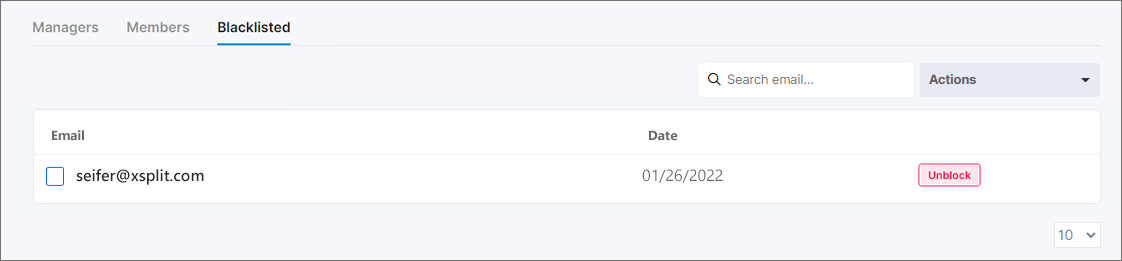
Shows the email address of the blacklisted user
Date
Shows the date when the user was blacklisted
Unblock
Using this button removes the email address from your blacklist, allowing Team License privileges once again
Actions
Use this to unblock multiple email addresses at once (by clicking the checkbox next to the email address you wish to unblock)
Inviting Someone to be a Team Manager
Click the Invite Members button to get started.
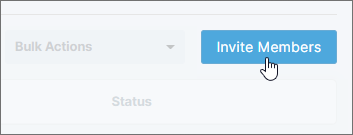
Add the email address of the member (you can add multiple email addresses by adding one email per line, if you wish), then select the Member Role. There are two types of Member Roles you can choose:
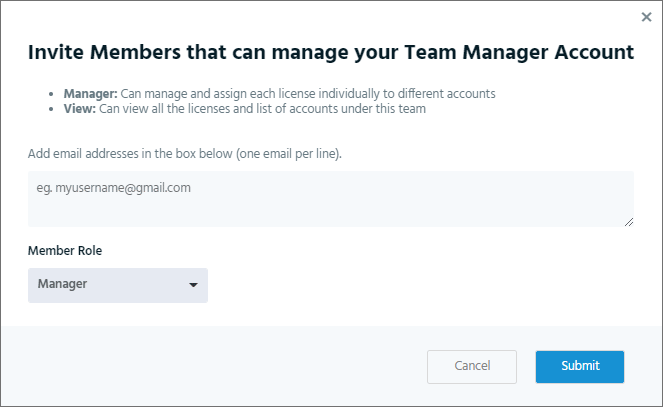
Manager
A Manager has the same management controls similar to you. They can assign and revoke licenses. Al.so, Team License account owners can transfer their ownership of the account to a member under the Manager Role
Viewer
A Viewer can view the Licenses Manager dashboard but cannot make any changes.
Once done, click Submit.
You can only add an email address that's not managing other Team Licenses.
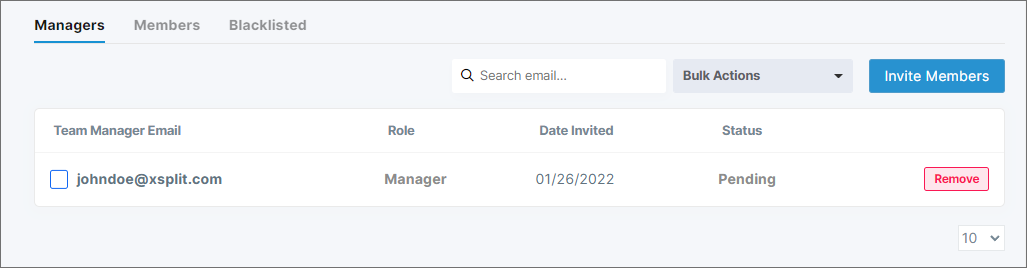
The added member should appear in your Managers list. He/she should receive an invitation email.
Transferring the Team License Account Ownership
If you're the owner of the Team License account, It's possible to transfer full control of the account to another user.
You can transfer the ownership of the account to another Team Manager who's already in your list of members, but only if they're in the Manager Role.
Click the Transfer Ownership button next to an eligible Team Manager as shown below.

Once you've successfully transferred your ownership of the account, you will not have access to the Team Manager dashboard anymore.
Accepting a Team License Manager Invite
As a recipient of the Team License Manager Invite, you will receive an email from your License manager.
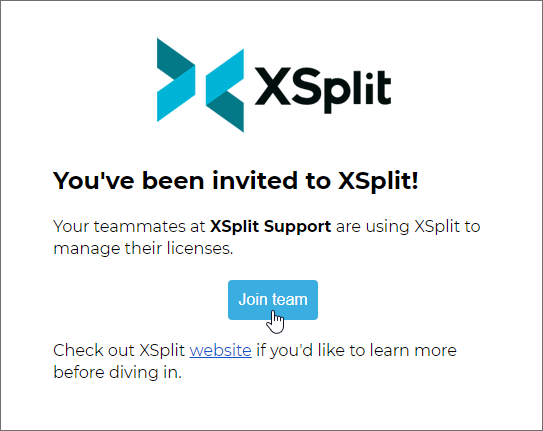
Click Join Team to accept the invitation.
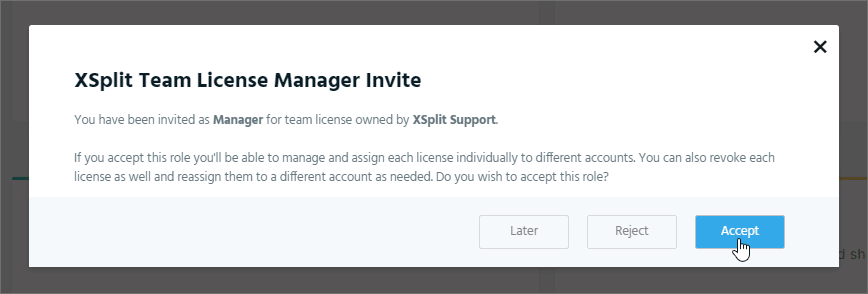
A new browser tab should appear, taking you to the XSplit website. Log in your XSplit account and click Accept when the XSplit Team License Manager Invite popup appears.
You should now have access to the License Manager Dashboard of your Organization. Click here to learn more about managing Team Licenses.
Updated on: 12/08/2022
Thank you!