Login Authorization Errors
Some people may get this error message when logging in from your XSplit applications:
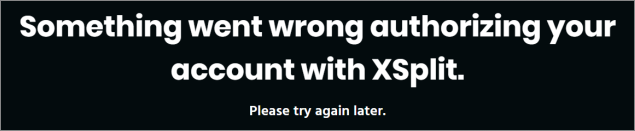
Below are some of the ways to fix this issue:
For Users With Browser Addons/Extensions
For Users With Brave Browser
Alternative Login Method
The error message is usually caused by certain browsers types and/or browser extensions blocking XSplit from authorizing the login, such as ad blockers, proxies, or VPN services. You can fix this by disabling these services temporarily and then try logging in again.
Brave's very own Shields extension is known to cause issues with XSplit's web-based login authorization, rendering user's unable to successfully log in.
If Brave is set as your computer’s default browser, we suggest disabling Brave's Shields on the XSplit website by toggling it down. Then login on the XSplit program again to complete the authorization. You can turn the Brave Shields UP again after successfully logging in.

If the issue persists and/or none of the methods above works, you can click the Having Issues Signing In? link. Copy the link provided by clicking on the box, paste the link to the address bar of your browser, then press enter.
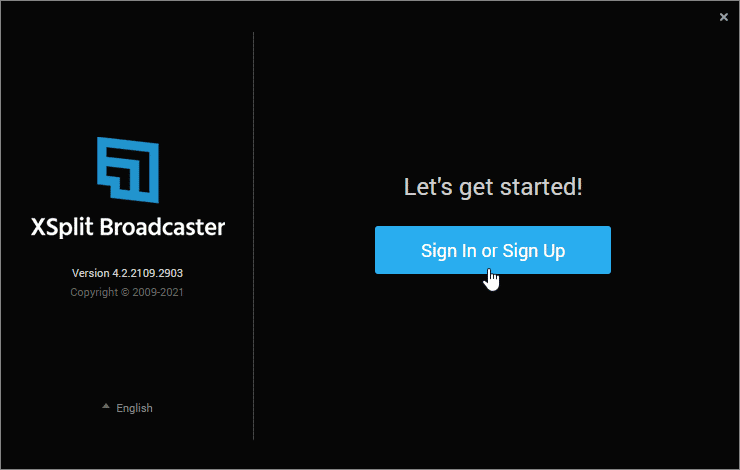
This will open a new XSplit log in page from the same browser in which you will have to enter your XSplit account email and OTP/Password to log in.
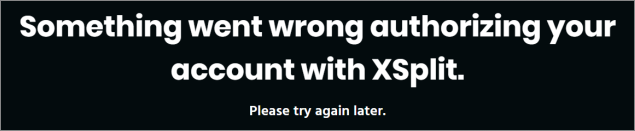
Below are some of the ways to fix this issue:
For Users With Browser Addons/Extensions
For Users With Brave Browser
Alternative Login Method
For Users With Browser Addons/Extensions
The error message is usually caused by certain browsers types and/or browser extensions blocking XSplit from authorizing the login, such as ad blockers, proxies, or VPN services. You can fix this by disabling these services temporarily and then try logging in again.
For Users With Brave Browser
Brave's very own Shields extension is known to cause issues with XSplit's web-based login authorization, rendering user's unable to successfully log in.
If Brave is set as your computer’s default browser, we suggest disabling Brave's Shields on the XSplit website by toggling it down. Then login on the XSplit program again to complete the authorization. You can turn the Brave Shields UP again after successfully logging in.

Alternative Login Method
If the issue persists and/or none of the methods above works, you can click the Having Issues Signing In? link. Copy the link provided by clicking on the box, paste the link to the address bar of your browser, then press enter.
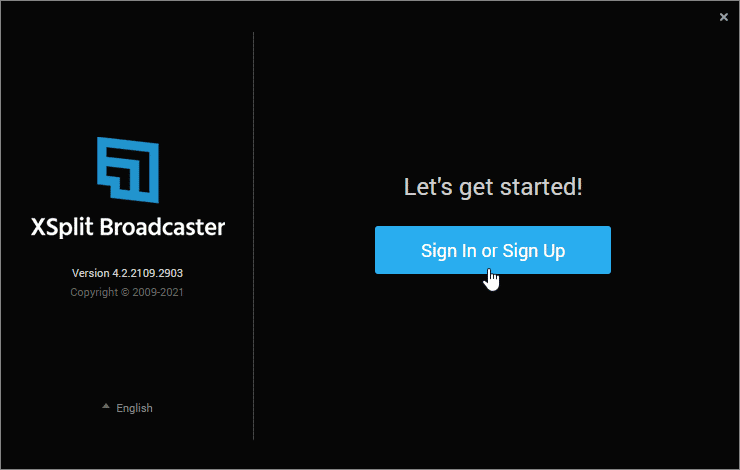
This will open a new XSplit log in page from the same browser in which you will have to enter your XSplit account email and OTP/Password to log in.
Updated on: 12/08/2022
Thank you!