Adding Guests Using XSplit Broadcaster
Adding your guests remotely is possible on XSplit Broadcaster for your podcasts, interviews, and other live stream presentation format. First choose which video conferencing application you will use (i.e. Teams, Discord, Zoom, Google Meet, etc.).
If you are using Skype, you can learn how to use the Skype NDI feature integrated with Broadcaster here.
First, set up a call with your guest on your video conferencing application and add it as a screen capture source on your Broadcaster’s scene.
- Click on Add Source > Desktop Capture and choose either Smart Selection or Window Capture then select your active video conference.

In this guide, we'll use Desktop Capture > Smart Selection as an example to bring the existing Zoom camera source to the XSplit Broadcaster stage.
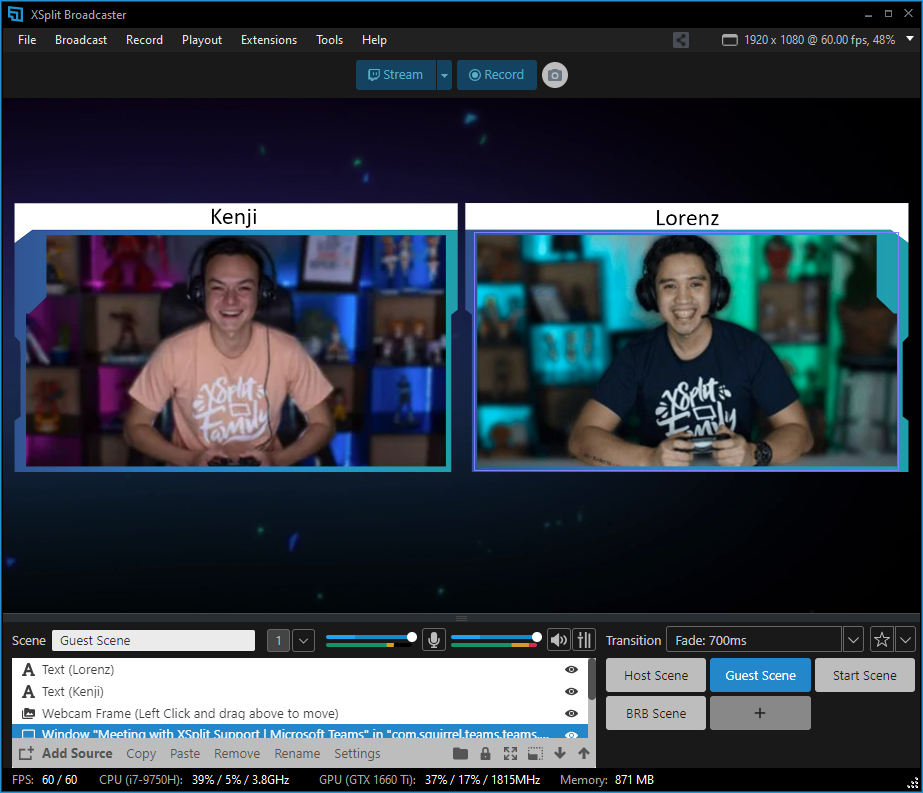
XSplit Broadcaster also has a Layout Wizard that's built to simplify how you set up your scenes, particularly if you intend to add guests in your presentation.

Updated on: 02/05/2025
Thank you!