Using Skype NDI with XSplit Broadcaster
Microsoft ends consumer Skype on May 2025 . For remote guests, follow this guide to use NDI Remote.
As of version 8.25, Microsoft Skype can now output video and audio via Newtek’s NDI. Here is a guide on how to send that NDI output onto XSplit Broadcaster.
Enabling NDI Output in Skype
- On Skype, click the … icon and then select Settings.
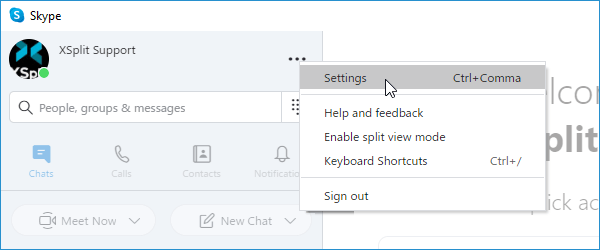
- Go to Calling and select Advanced.
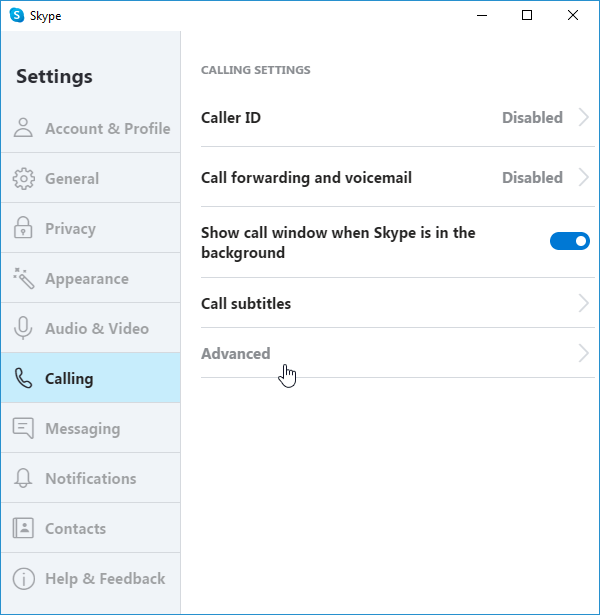
- Enable the Allow NDI usage option.
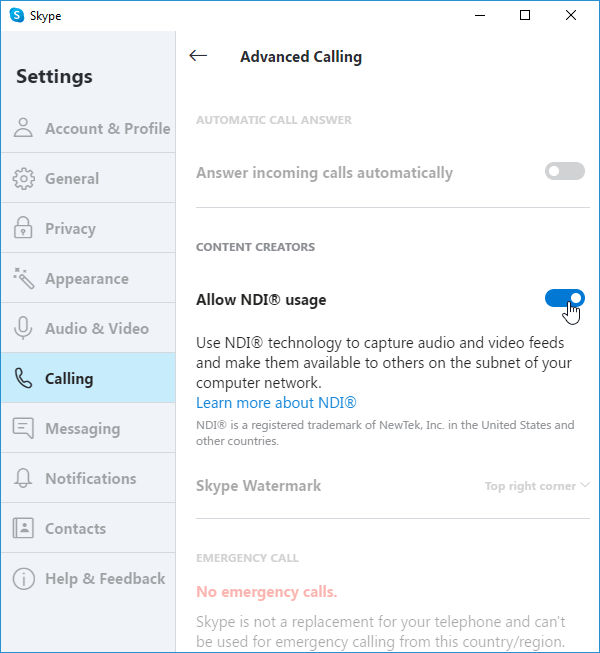
Adding Skype NDI sources in XSplit Broadcaster
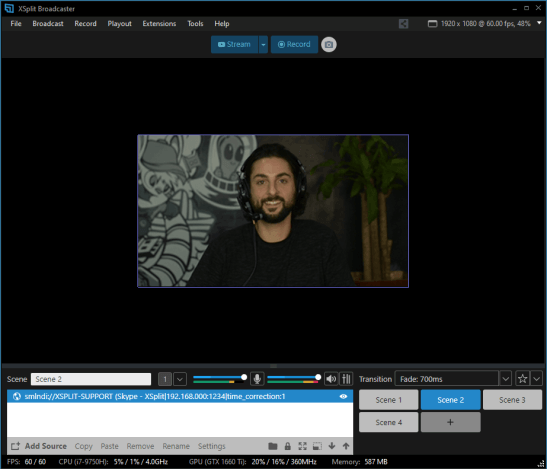
- Start a video call on Skype.
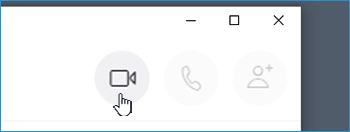
- On XSplit Broadcaster, go to Add Source > Video/Network Stream > NewTek NDI Stream and select the NDI source name.
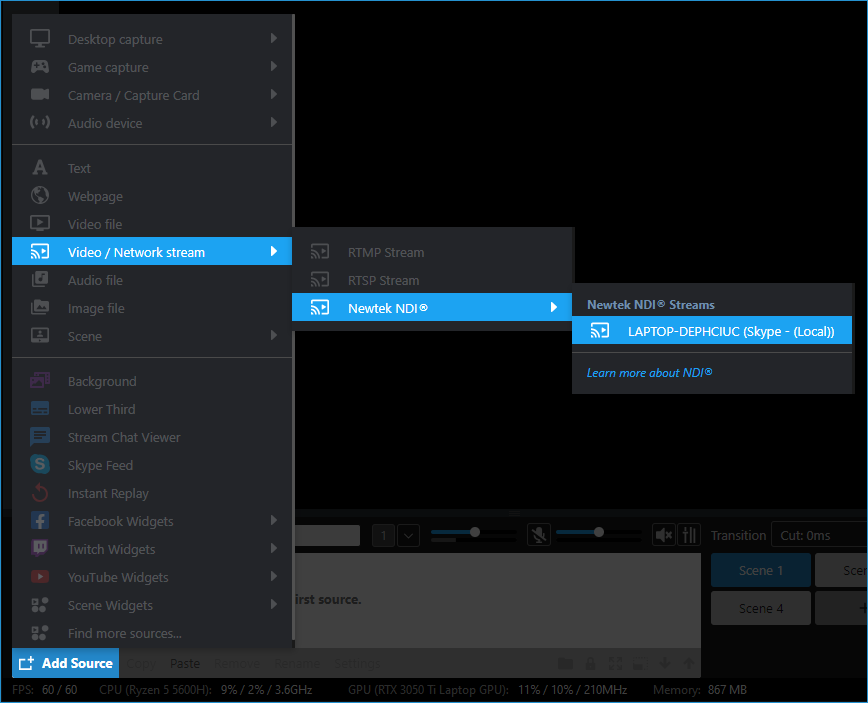
Updated on: 02/05/2025
Thank you!