YouTube Live Widgets
XSplit Broadcaster's YouTube Live Widgets allow you and your viewers to interact seamlessly during your livestream sessions.
Installation
Adding the YouTube Live Widgets as a Source
YouTube Live Chat Viewer
YouTube Live Chat Viewer via HTML5
YouTube Super Chat Alert
YouTube Live Alerts
These widgets work best when used with the YouTube Live Output. Click here to learn more about streaming to YouTube Live using XSplit Broadcaster.
These widgets are not readily available for use and need to be installed in XSplit Broadcaster first. To do this, go to Tools > Plugin Store.
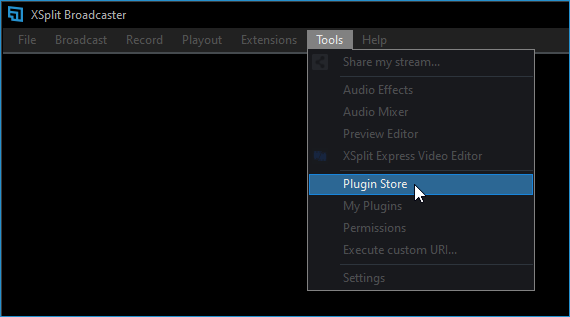
Type "YouTube" in the Plugin Store search bar. The YouTube Live Widgets will appear in the search results.
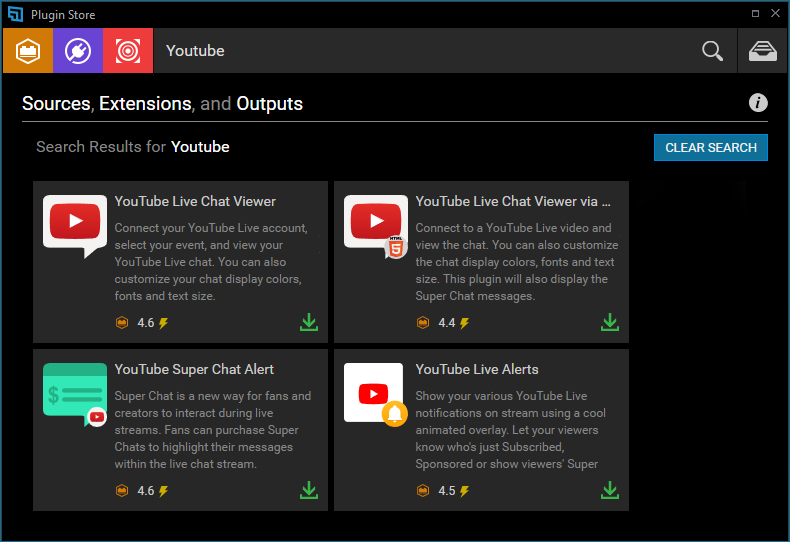
Select the plugin you'd like to install then click the Install button.

Click Add Source at the lower-right corner of the XSplit Broadcaster window, then select YouTube Widgets. Select the widget you wish to add.
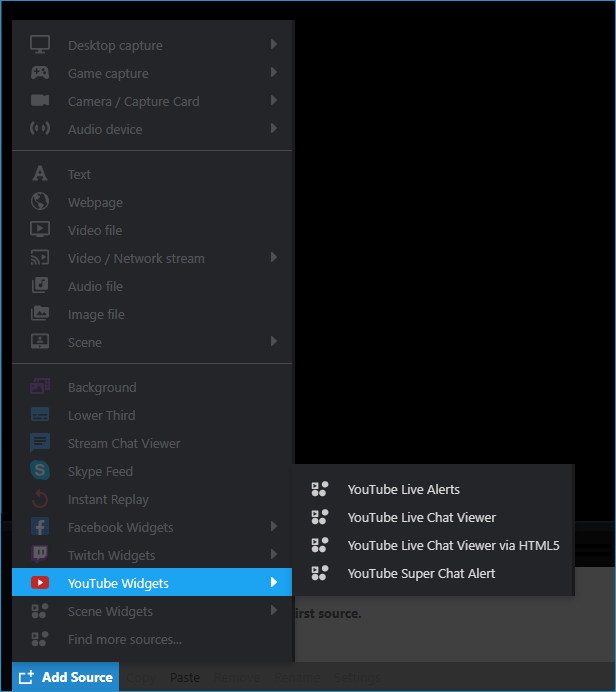
The YouTube Live Widgets (with the exception of the YouTube Live Chat via HTML 5) will only work alongside an active XSplit Livestream using the YouTube Live Output.
Before you can use these widgets, right-click at the source, then click the Authorize XSplit to use YouTube Live to link your YouTube account with the XSplit widget.
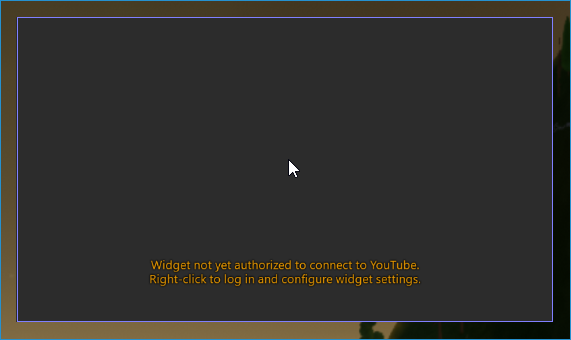

Allows you to display all chat conversations from your active YouTube Live stream event. When active, it automatically detects the fetches the live chat on the YouTube account it's linked with.
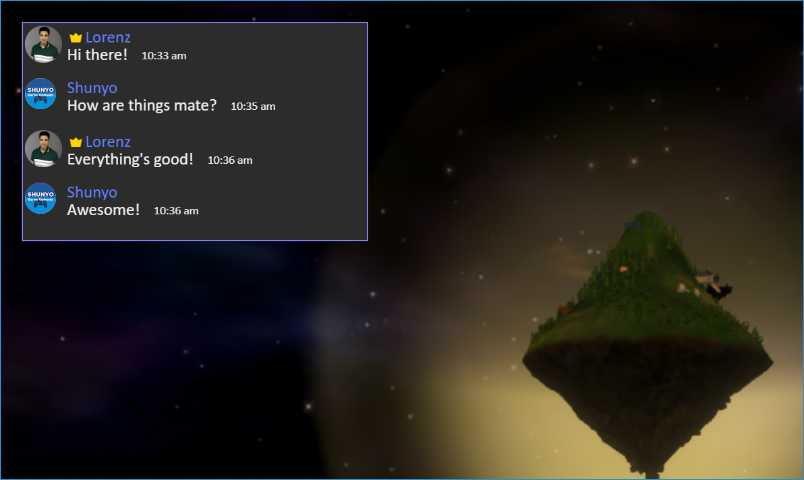
Right-clicking on the YouTube Live Chat Viewer source gives you access to customization features which allows you to change the font, size, colors, as well as the ability to block users from appearing in your widget's live chat.


Unlike the YouTube Live Chat Viewer (which requires you to to link your YouTube account and have an active livestream on that same account), this widget can display a YouTube live chat just by copy pasting the YouTube Livestream Video ID.
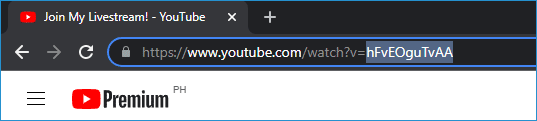
Right-click on the source and paste the video ID from the YouTube livestream (as shown above)

You can customize the widget's opacity, colors, font, and text size, as well as the ability to hide user icons and timestamps.
Super Chat allows your subscribers to send you little ‘love notes’ along with their donations to your channel. Show them some love of your own with on screen pop-ups of the Super Chats you receive!
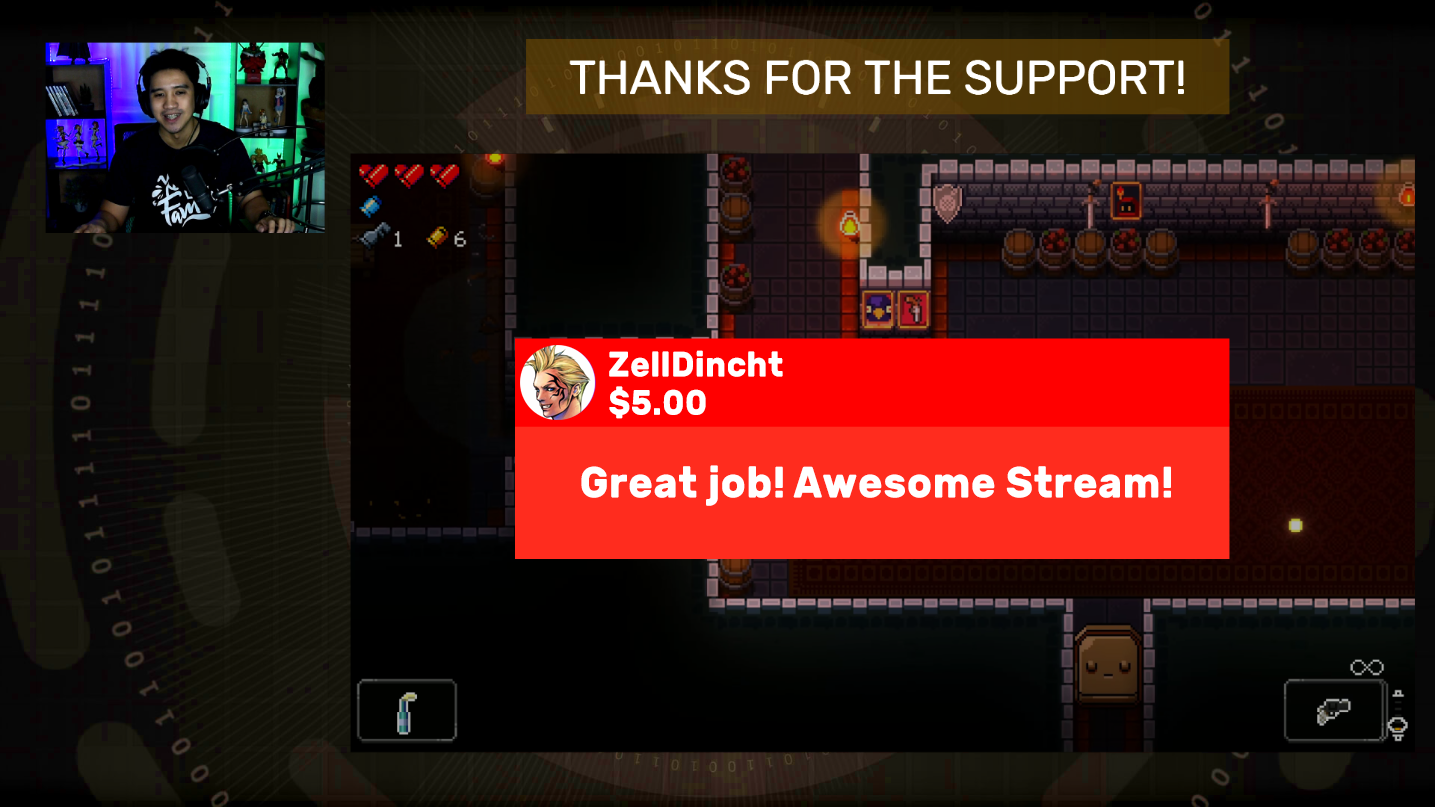
The look and feel of the Super Chat Alert can be customized by right-clicking on the source.

YouTube Live Alerts displays a notification on screen when you receive a new Subscriber, Super Chat, or Member during your livestream.
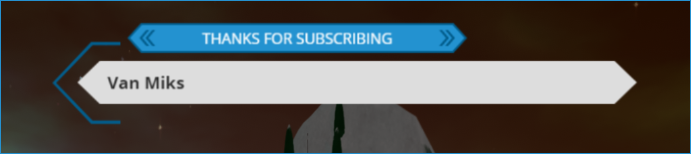
Right-click on the the YouTube Alert Widget source to access additional customization options to personalize the type of alerts that will appear (Subscriber, Super Chat, Member). The General Tab allows you to link your YouTube account with the widget.
Here you can also choose different themes and color schemes to match your preference.

Each type of alert can be customized further through the Customize Tab. here you can change the transition and audio effects of the alert when they get triggered.

Installation
Adding the YouTube Live Widgets as a Source
YouTube Live Chat Viewer
YouTube Live Chat Viewer via HTML5
YouTube Super Chat Alert
YouTube Live Alerts
These widgets work best when used with the YouTube Live Output. Click here to learn more about streaming to YouTube Live using XSplit Broadcaster.
Installation
These widgets are not readily available for use and need to be installed in XSplit Broadcaster first. To do this, go to Tools > Plugin Store.
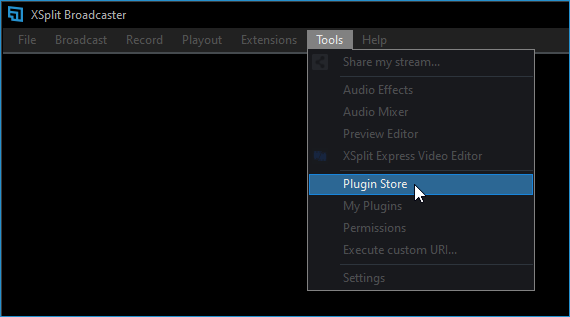
Type "YouTube" in the Plugin Store search bar. The YouTube Live Widgets will appear in the search results.
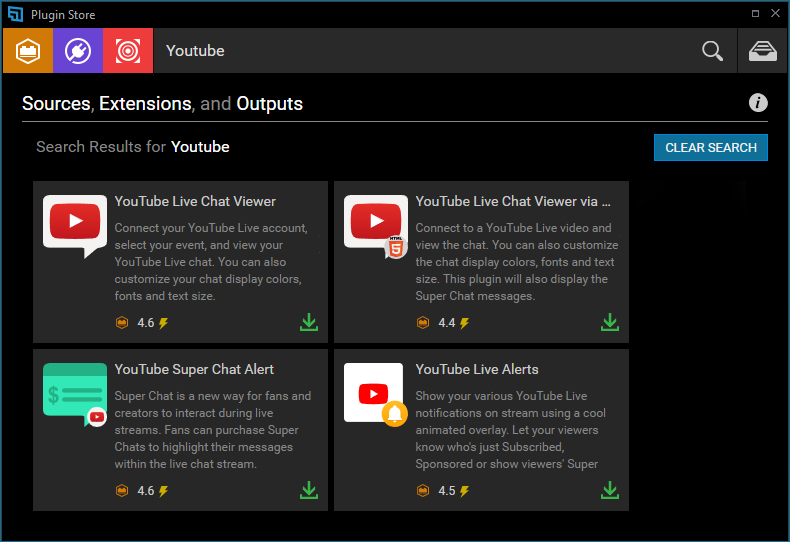
Select the plugin you'd like to install then click the Install button.

Adding the YouTube Live Widgets as a Source
Click Add Source at the lower-right corner of the XSplit Broadcaster window, then select YouTube Widgets. Select the widget you wish to add.
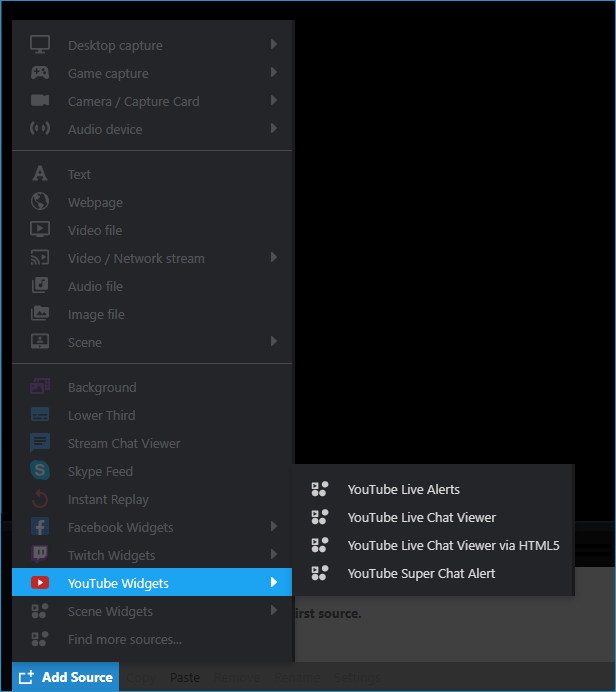
The YouTube Live Widgets (with the exception of the YouTube Live Chat via HTML 5) will only work alongside an active XSplit Livestream using the YouTube Live Output.
Before you can use these widgets, right-click at the source, then click the Authorize XSplit to use YouTube Live to link your YouTube account with the XSplit widget.
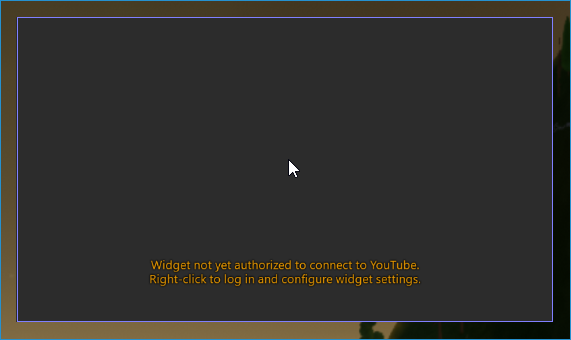

YouTube Live Chat Viewer
Allows you to display all chat conversations from your active YouTube Live stream event. When active, it automatically detects the fetches the live chat on the YouTube account it's linked with.
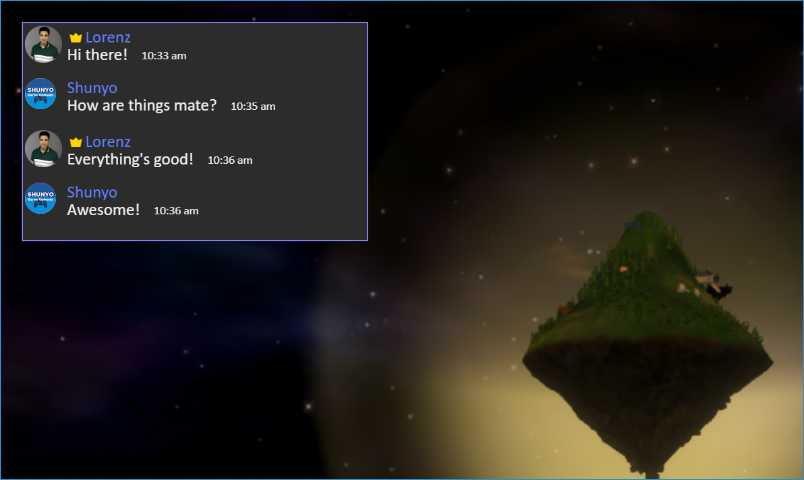
Right-clicking on the YouTube Live Chat Viewer source gives you access to customization features which allows you to change the font, size, colors, as well as the ability to block users from appearing in your widget's live chat.


YouTube Live Chat Viewer via HTML5
Unlike the YouTube Live Chat Viewer (which requires you to to link your YouTube account and have an active livestream on that same account), this widget can display a YouTube live chat just by copy pasting the YouTube Livestream Video ID.
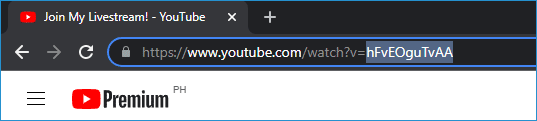
Right-click on the source and paste the video ID from the YouTube livestream (as shown above)

You can customize the widget's opacity, colors, font, and text size, as well as the ability to hide user icons and timestamps.
YouTube Super Chat Alert
Super Chat allows your subscribers to send you little ‘love notes’ along with their donations to your channel. Show them some love of your own with on screen pop-ups of the Super Chats you receive!
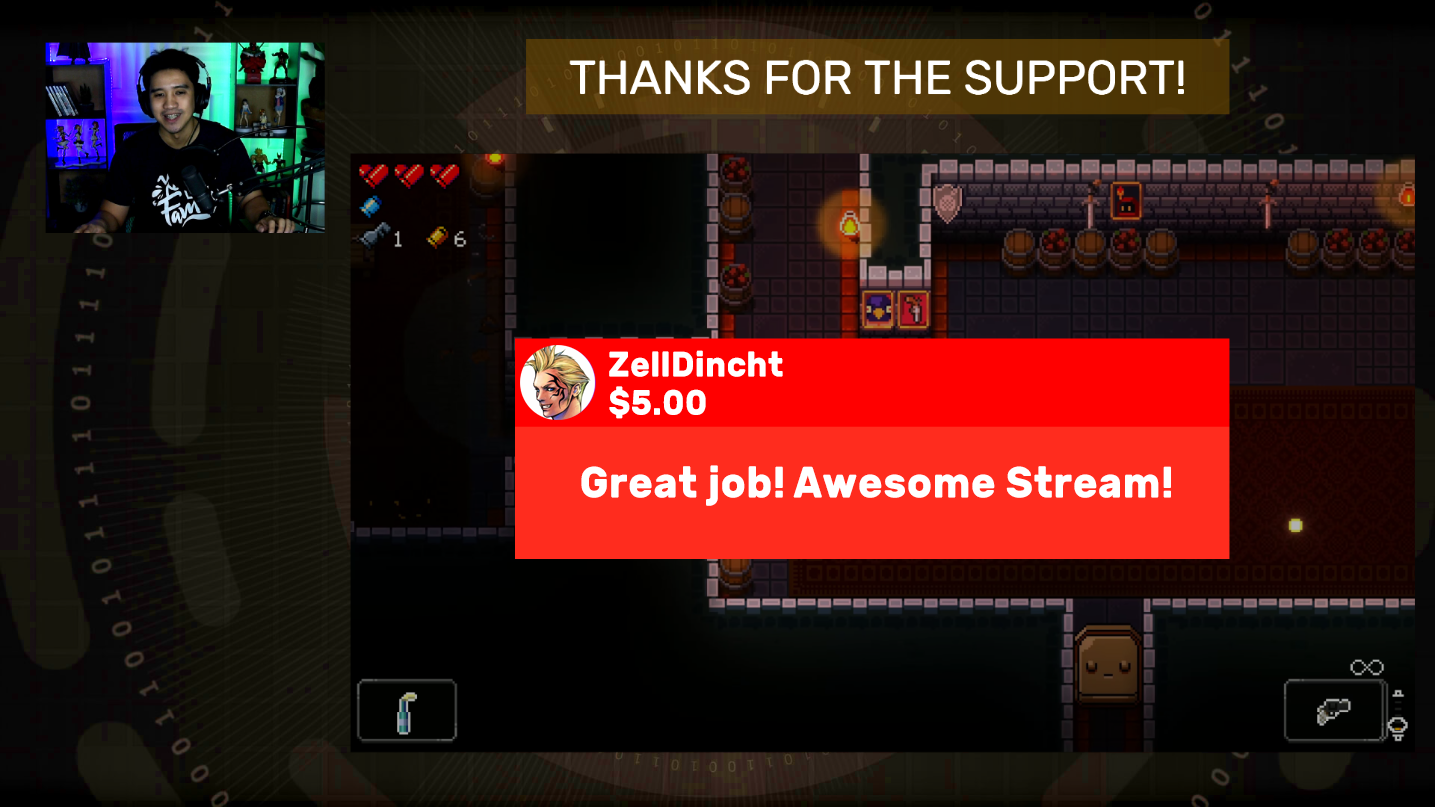
The look and feel of the Super Chat Alert can be customized by right-clicking on the source.

YouTube Live Alerts
YouTube Live Alerts displays a notification on screen when you receive a new Subscriber, Super Chat, or Member during your livestream.
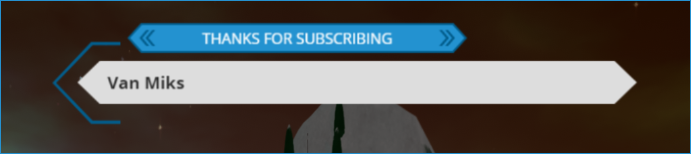
Right-click on the the YouTube Alert Widget source to access additional customization options to personalize the type of alerts that will appear (Subscriber, Super Chat, Member). The General Tab allows you to link your YouTube account with the widget.
Here you can also choose different themes and color schemes to match your preference.

Each type of alert can be customized further through the Customize Tab. here you can change the transition and audio effects of the alert when they get triggered.

Updated on: 11/08/2022
Thank you!