Generating DebugView Logs for XSplit Broadcaster
You can use Microsoft’s DebugView tool to perform comprehensive logging used for searching errors and troubleshooting.
- Add devdebug as a start-up parameter on the XSplit Broadcaster shortcut. Click here to learn more about adding start-up parameters.
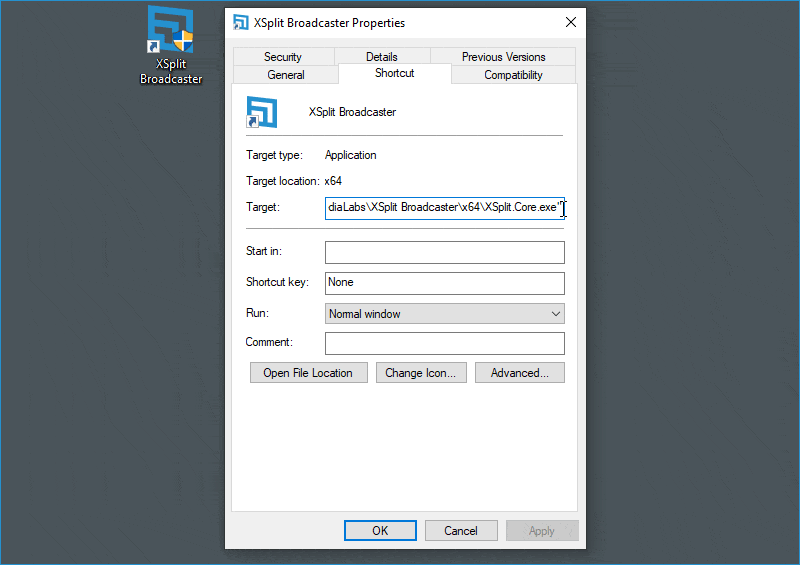
- Click here to Download DebugView.
- Run DebugView as an administrator.
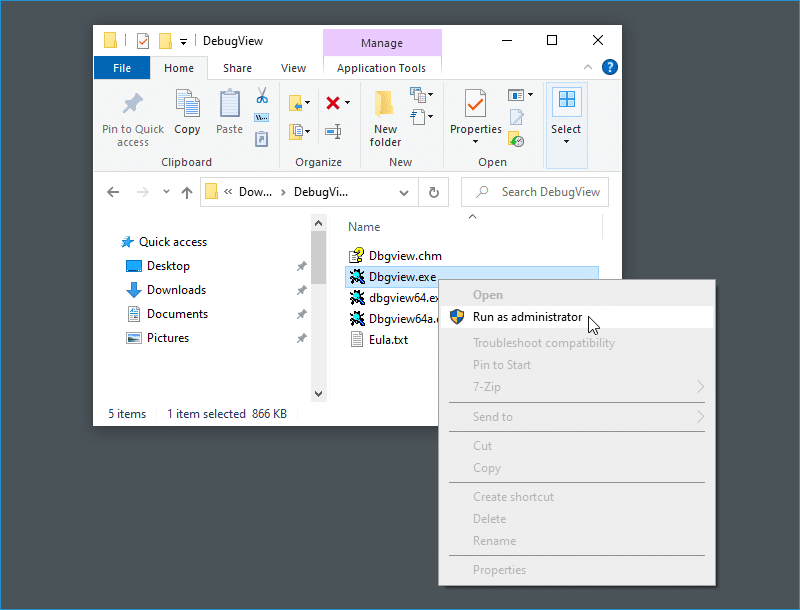
- Launch XSplit Broadcaster then reproduce the issue that you have been encountering.
- On DebugView, go to File > Save.
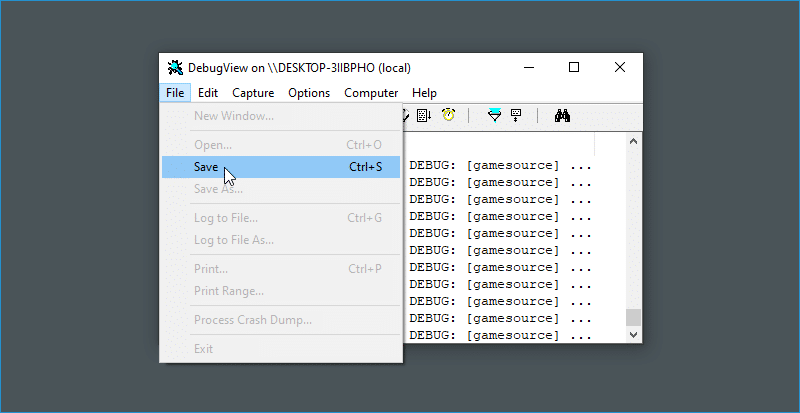
- Click the drop-down menu next to Save as type and choose All files instead of .log.
- Save the file in .txt format and browse to a folder, type in a filename then click Save.
- We recommend choosing a folder and filename that can easily be remembered and accessed.
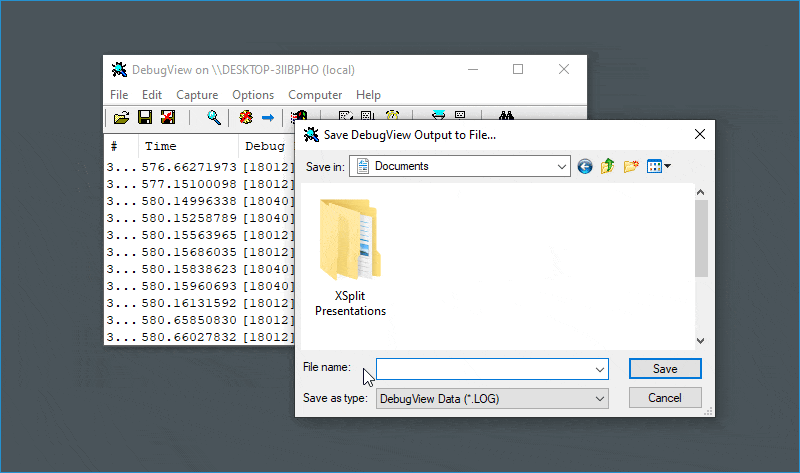
Updated on: 11/08/2022
Thank you!