Adding startup parameters to XSplit Broadcaster
For troubleshooting purposes, you may need to launch XSplit with some start-up parameters.
- Right-click on your XSplit Broadcaster shortcut then click Properties.
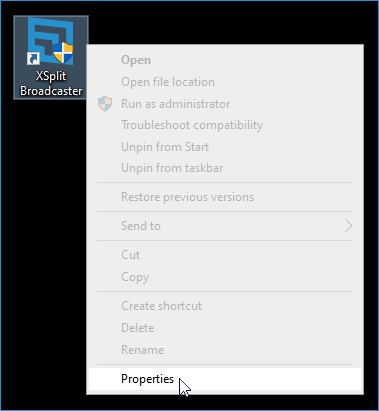
- Click on the Target field and type in the parameter at the end. Make sure that there is a space between the target path and parameter as seen below.
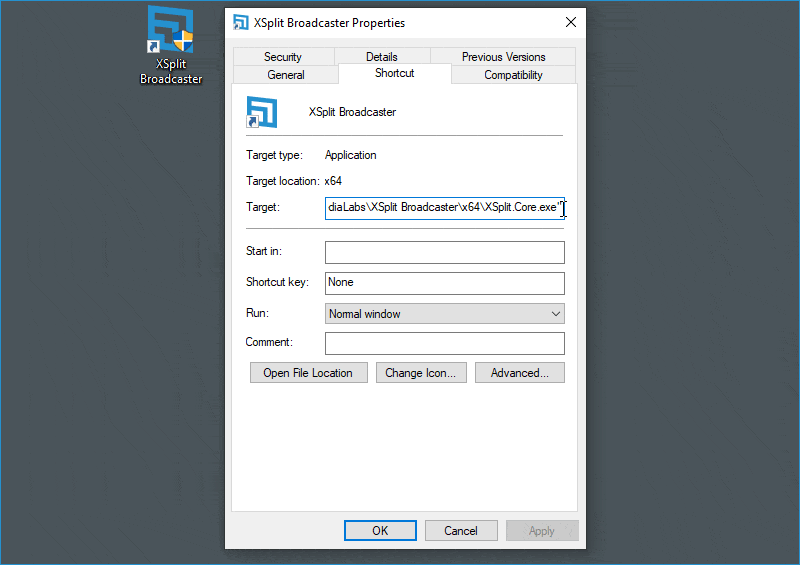 . Click OK to close the Shortcut Properties window and launch XSplit Broadcaster.
. Click OK to close the Shortcut Properties window and launch XSplit Broadcaster.
Updated on: 11/08/2022
Thank you!