Capturing Gameplay from BlueStacks 4
XSplit Broadcaster allows you to directly capture gameplay from BlueStacks 4 to record or stream to the streaming platform of your choice.
Capturing gameplay from BlueStacks 4
- On BlueStacks, go to Settings and select the Engine tab and take note of your graphics mode settings.
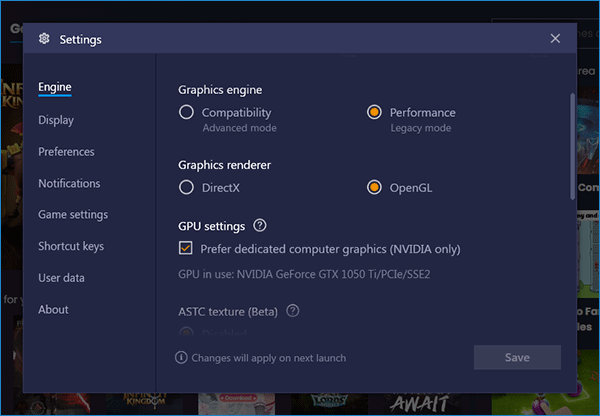
- On XSplit Broadcaster: Go to Sources > Game Capture, then select BlueStacks (DX11) or BlueStacks (OpenGL) depending on the engine settings you have chosen on BlueStacks 3.
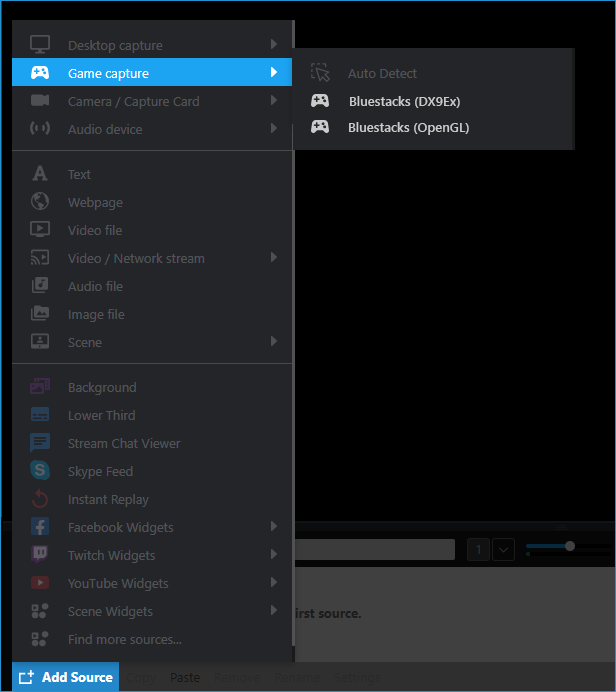
- Launch a game app on BlueStacks 4 and this should automatically appear on your Broadcaster's scene. You can start recording or streaming!
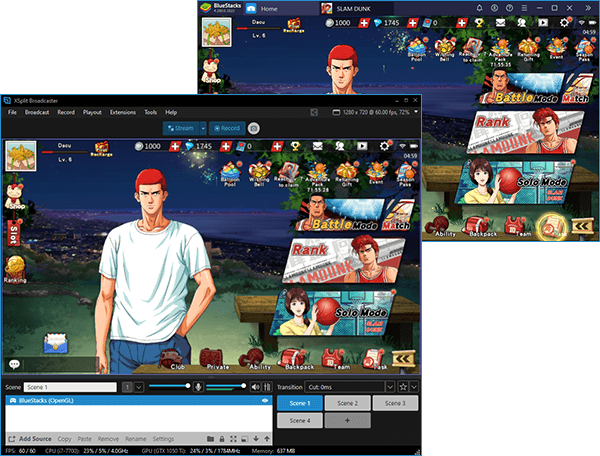
Updated on: 11/08/2022
Thank you!