Account Settings
The Account Settings is where all the information about your XSplit Account's emails, social links, security settings, and logs can be viewed and managed.
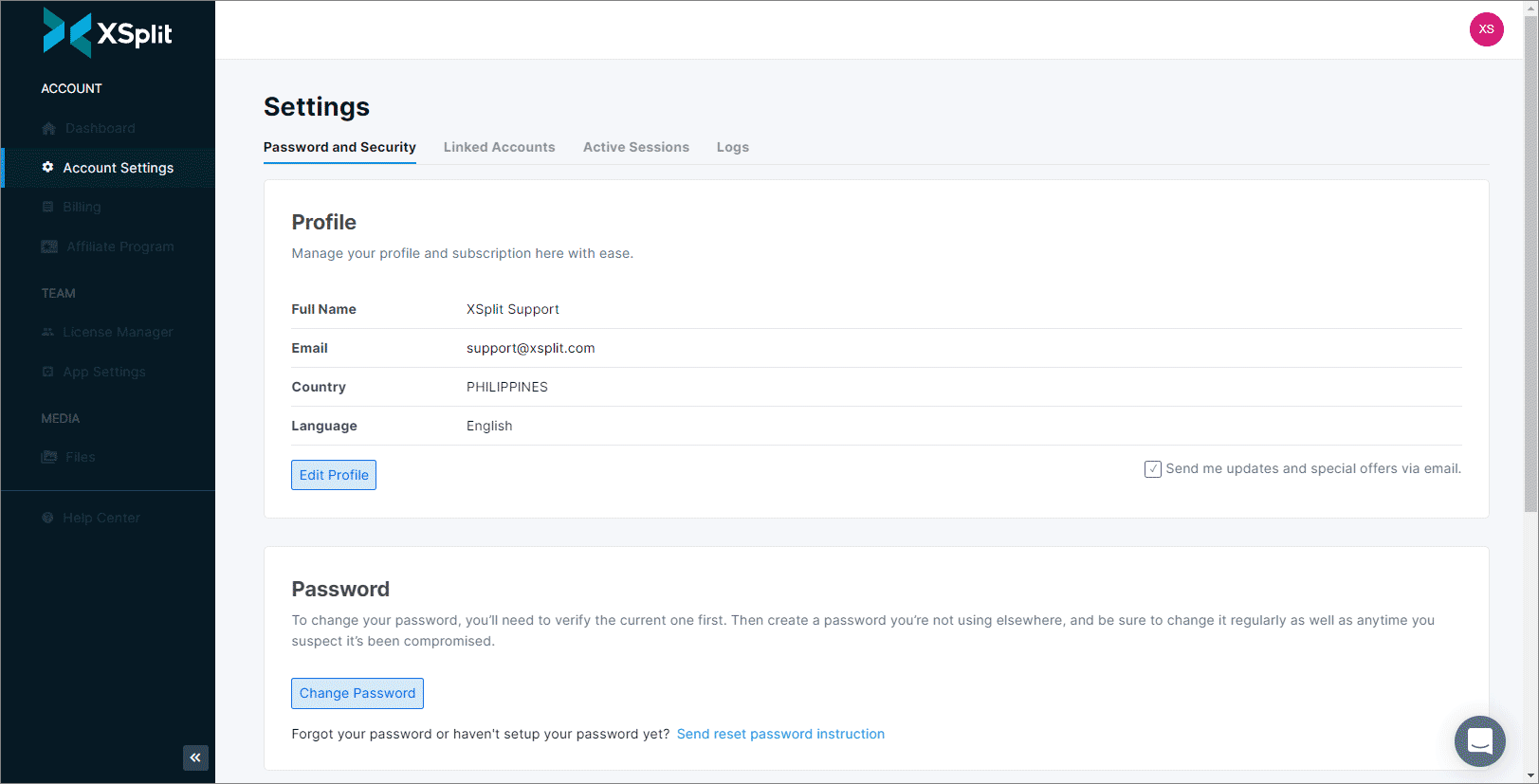
- Password and Security
- Profile
- Password
- Two-Step Verification (2FA)
- Delete Account
- Linked Accounts
- Active Sessions
- Logs
Important
If your account is under a domain license, you will not be able to do the following:
- Change account email
- Change account password
- Set account 2FA
- Delete account
- Link socials
Password and Security
Profile
Here you can manage your account’s basic information: Click Edit Profile to make changes to your Account name, email address, country, and language preference.
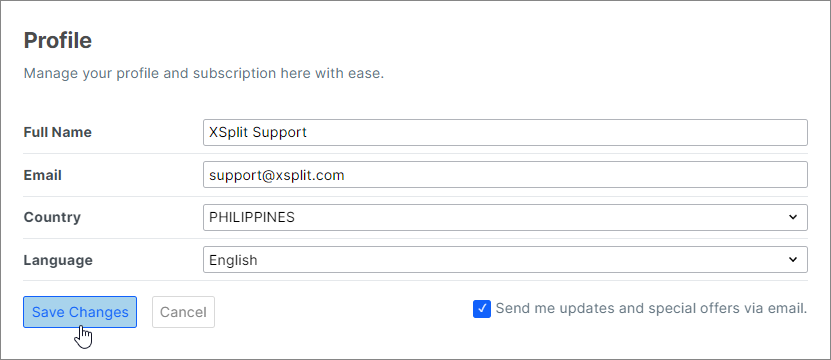
Here you can also allow XSplit to send you email updates and special deals.

Password
For added security, we recommend a one-time password when logging in. If you prefer using a password, you can set one up by clicking Change Password.
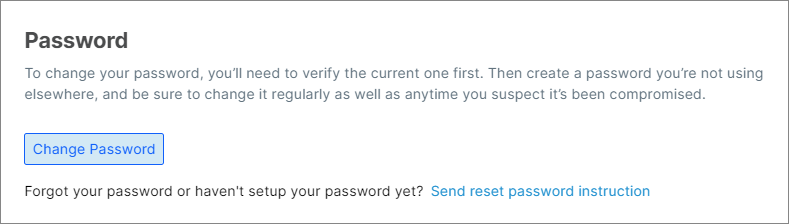
Forgot your password? XSplit will send you a password reset email by clicking the link below the button.
Two-Step Verification
Having Two-factor Authentication (2FA) active in your account makes your account more secure. Use this option to set (or remove) 2FA on your account.
Click here to learn more about Enabling/Disabling Two-Factor Authentication.

Delete Account
Use this option to delete your XSplit account. This is irreversible and all personal data and purchased licenses will be deleted as well.
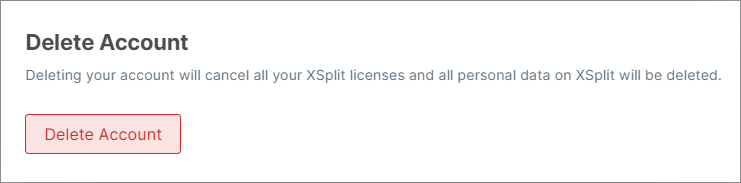
Linked Accounts
Linked accounts allow you to link your other social media accounts with your XSplit account.
Primary
Link your accounts as primary so you can use these accounts as alternative login options.
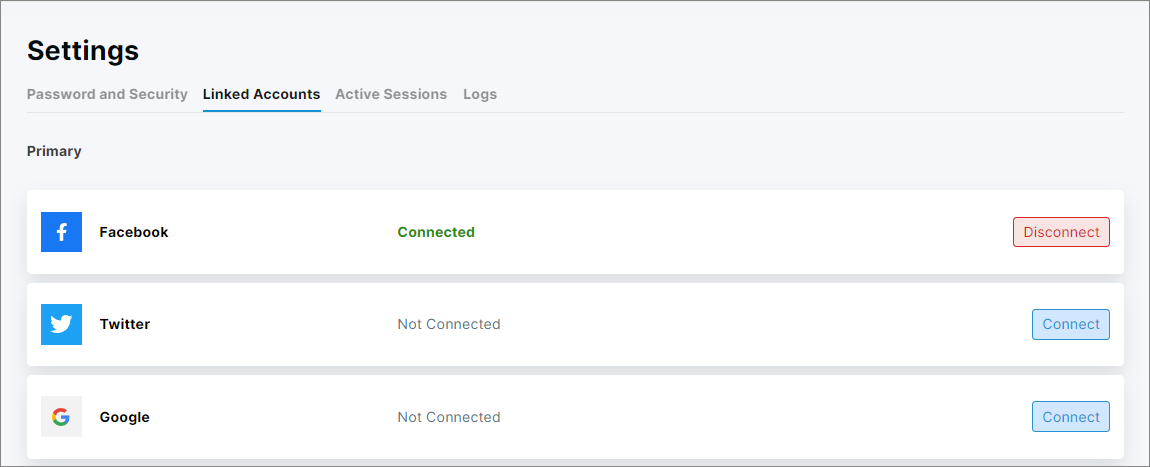
Others
Accounts linked under this section are directly linked to your XSplit account outputs. Disconnecting these accounts will unlink them to your output.
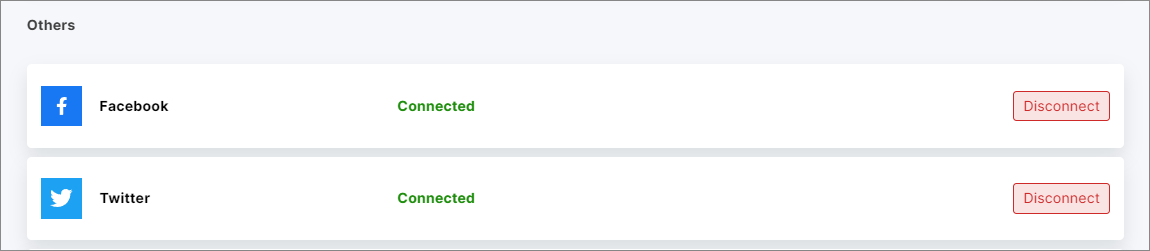
To link your account just click the Connect Button. You will be prompted to either enter your account details, or click the correct account.
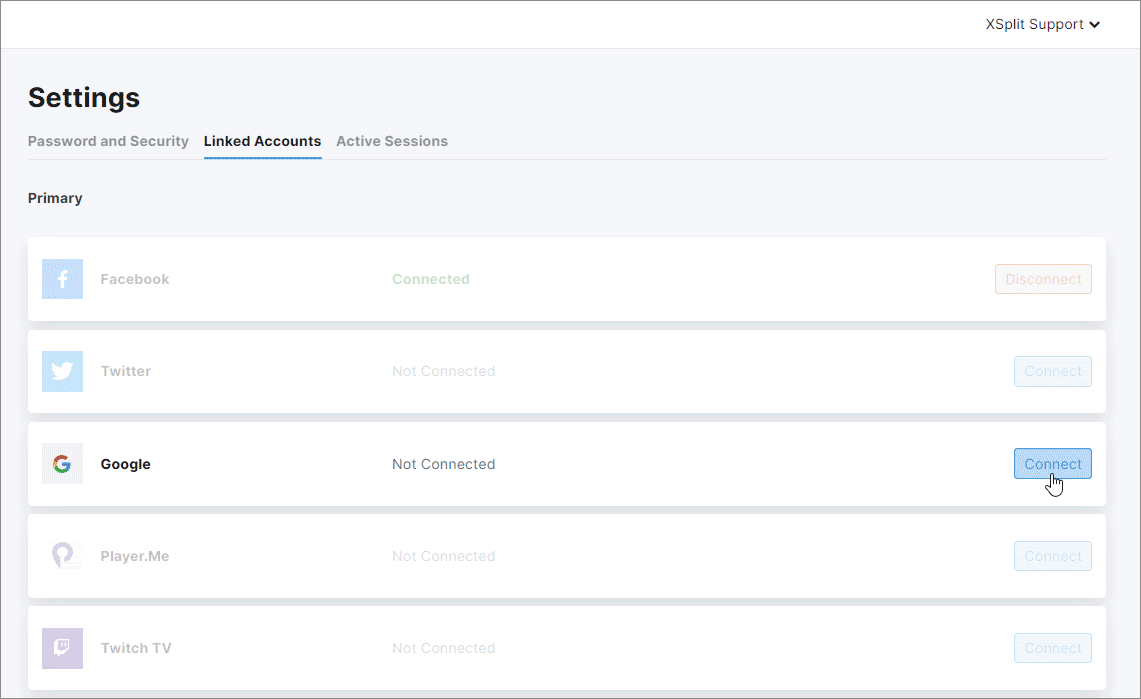
Clicking Disconnect will unlink your account from the dashboard.
Active Sessions
Active sessions shows a record of your XSplit account’s login activity.
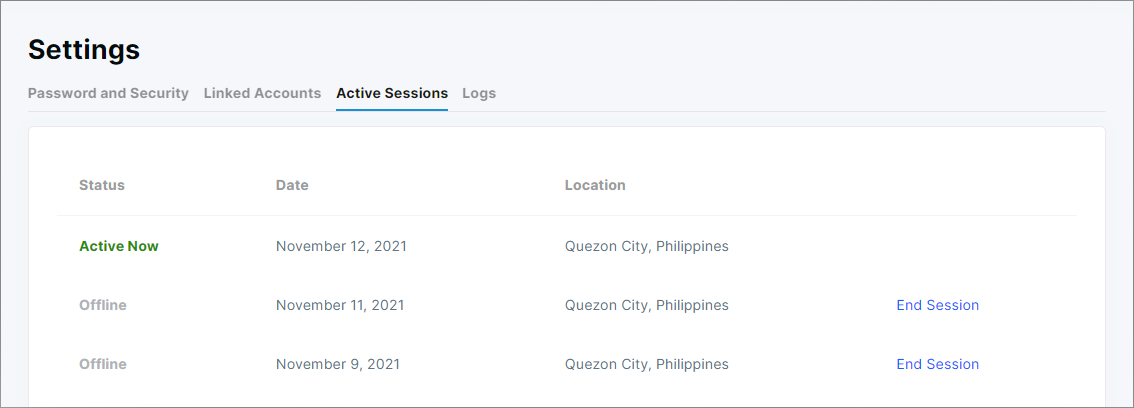
Status
Shows if your account is Active Now (online) or Offline
Date
Shows the list of dates when your account was logged in
Location
Shows the approximate location of where your account was logged in
Selecting End Session logs out the account from its corresponding XSplit app, or from a previously logged in session in your browser.
Logs
During troubleshooting, a Support Staff may ask you to generate an enhanced log file from XSplit Broadcaster through Help > Upload Log Files. These logs can be viewed/re-downloaded/deleted through the Logs tab.
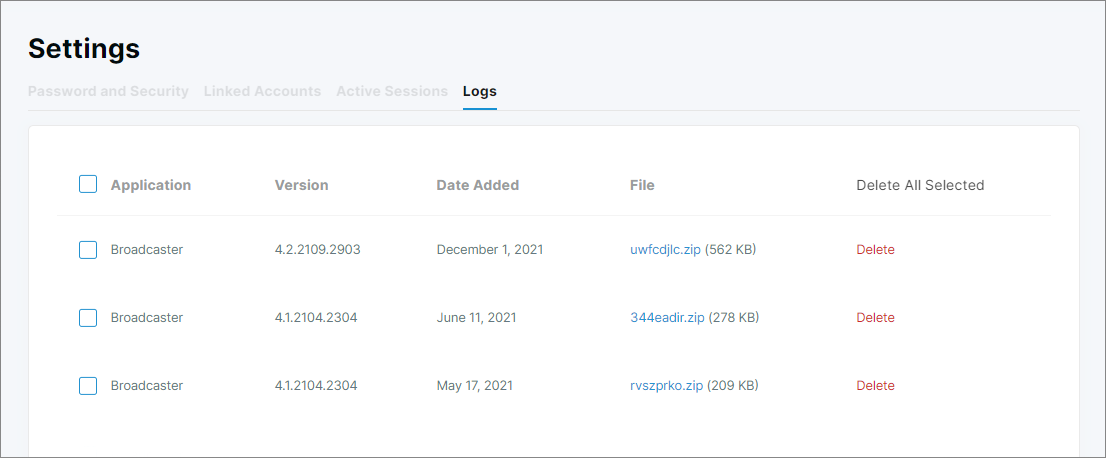
You can Delete the logs individually by clicking Delete.
For bulk deletion, select the checkboxes next to the logs you'd like to delete (or just click the checkbox next to Application) to delete all logs in one go.
Updated on: 15/10/2025
Thank you!