Using VCam with Streamlabs
Streamlabs is integration between Streamlabs’ donations and alerts, along with Open Broadcasting Software’s familiar utility. This streaming application includes all of Streamlabs’ alerts along with other hosted widgets.
- On Streamlabs, click the + icon under Sources to open Add Source menu.
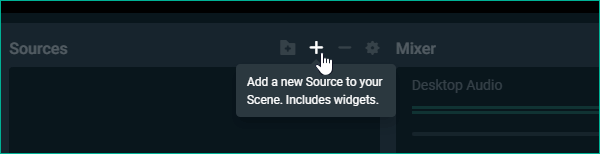
- Select Video Capture Device and click Add Source..
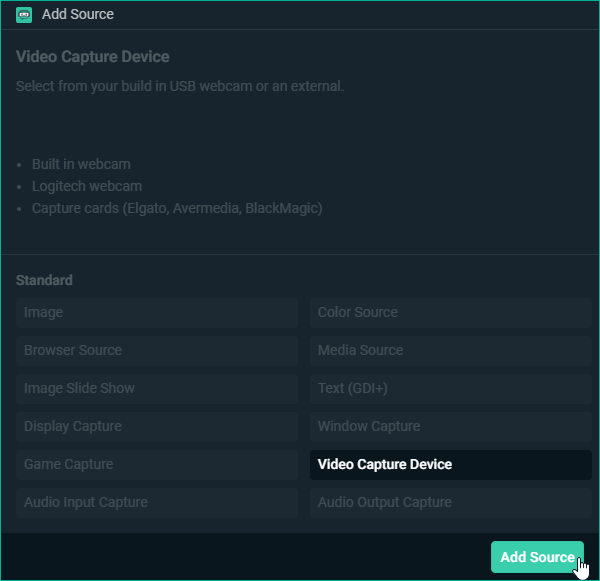
- Enter a name for your source, then click on Add New Source.
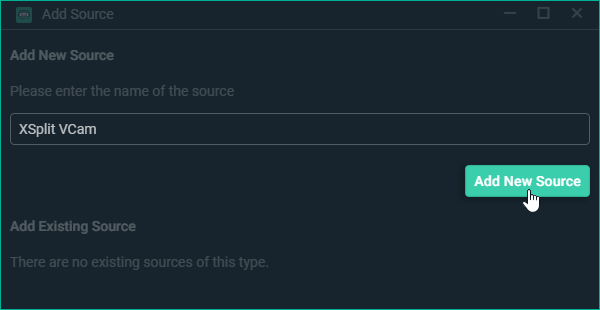
- On the Settings for Video Capture Device window, select XSplit VCam under the Device drop-down menu then click Done.
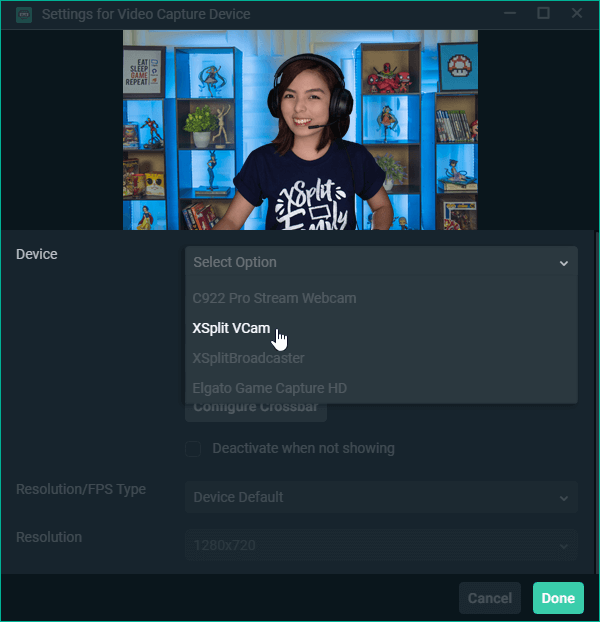
- The XSplit VCam source will appear on your current scene on Streamlabs.
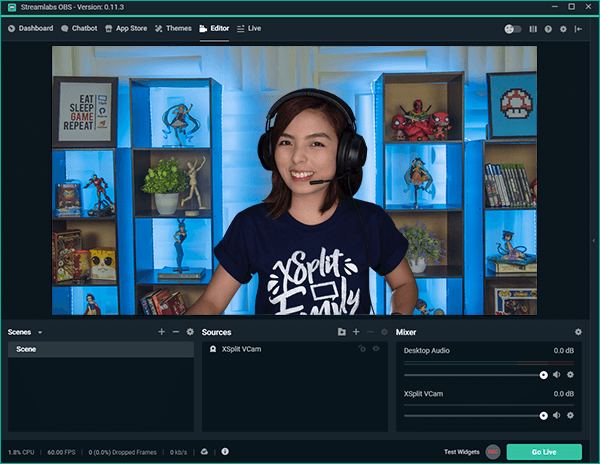
Updated on: 28/10/2025
Thank you!