Getting Started with XSplit Connect: Webcam
XSplit Connect Webcam is no longer maintained.Check out our guide on alternative solutions to use your phone as a webcam with VCam..
Use your mobile phone as a wireless camera for XSplit VCam with XSplit Connect: Webcam app. This guide aims to help you get started in setting up your phone and computer to use these apps for the first time.

- Download/install the latest version of XSplit VCam on your computer (the download link can be found in your XSplit Account Dashboard Home
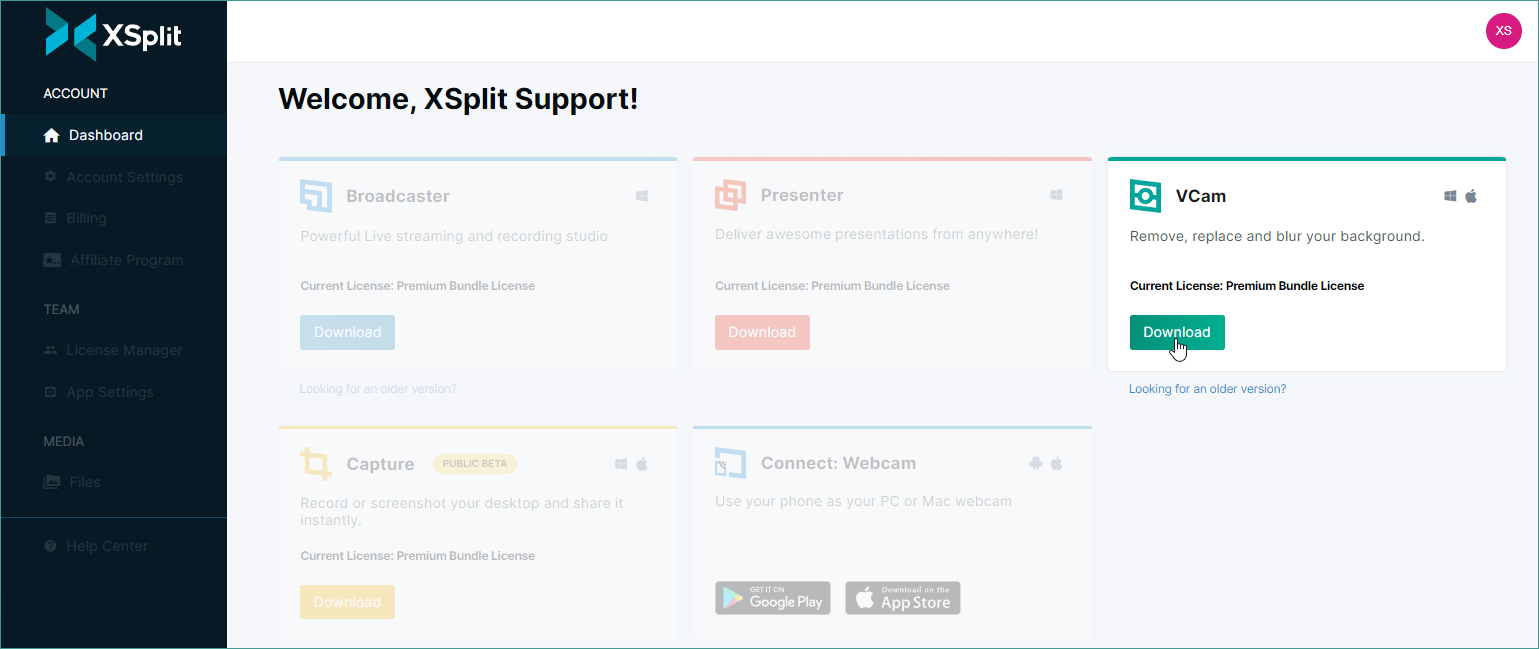
- Download/install the latest version of XSplit Connect: Webcam for your phone (through Google Play or App Store). Click below for more information:
- Launch XSplit VCam and Log in to your Account
- Click on the drop down arrow icon then select Connect your mobile phone camera. It should show that XSplit VCam is waiting for your mobile phone to connect.

- Start XSplit Connect: Webcam app from your mobile phone
- The XSplit VCam window will let you know that your mobile phone is detected. Click the button as indicated in the image below to start pairing your phone with XSplit VCam.

- Go back to your phone. XSplit Connect: Webcam will receive a connection request from your computer. Tap Accept to pair with your computer.

- XSplit VCam and XSplit Connect: Webcam should now be successfully connected and you can now use your phone as a webcam!
Updated on: 30/01/2025
Thank you!