Using VCam with Google Meet
- On Google Meet, click the gear icon to access the Settings window.
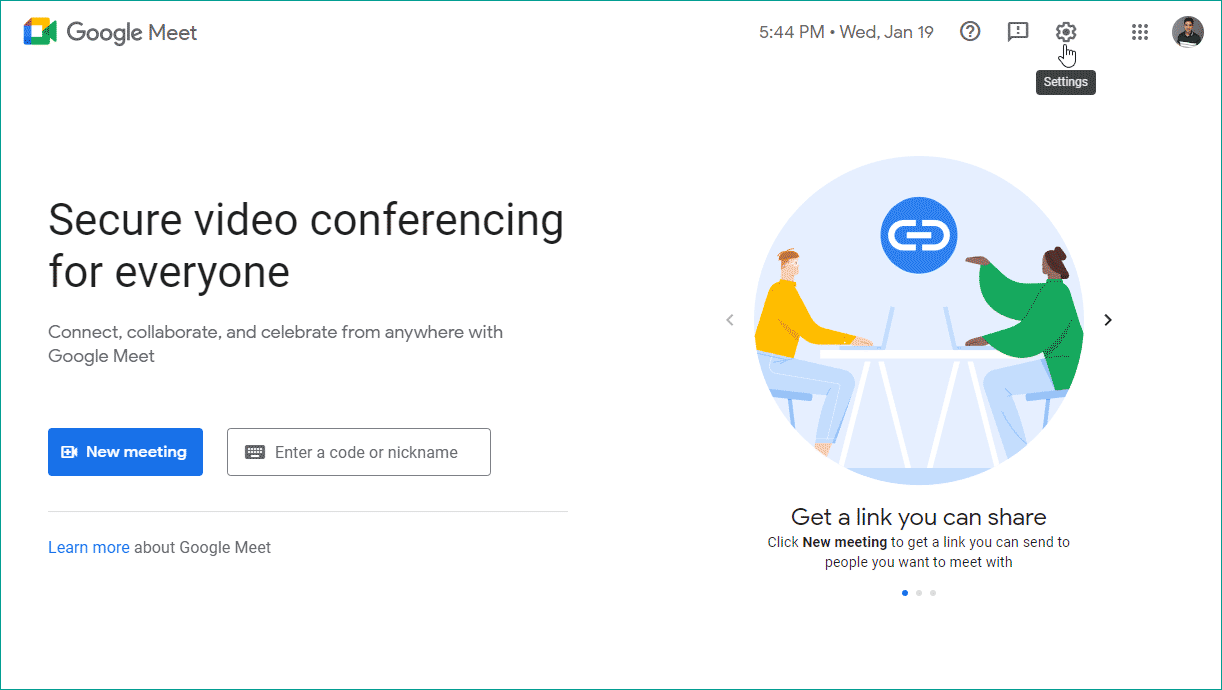
- Select Video from the sidebar, then change the Camera to XSplit VCam.
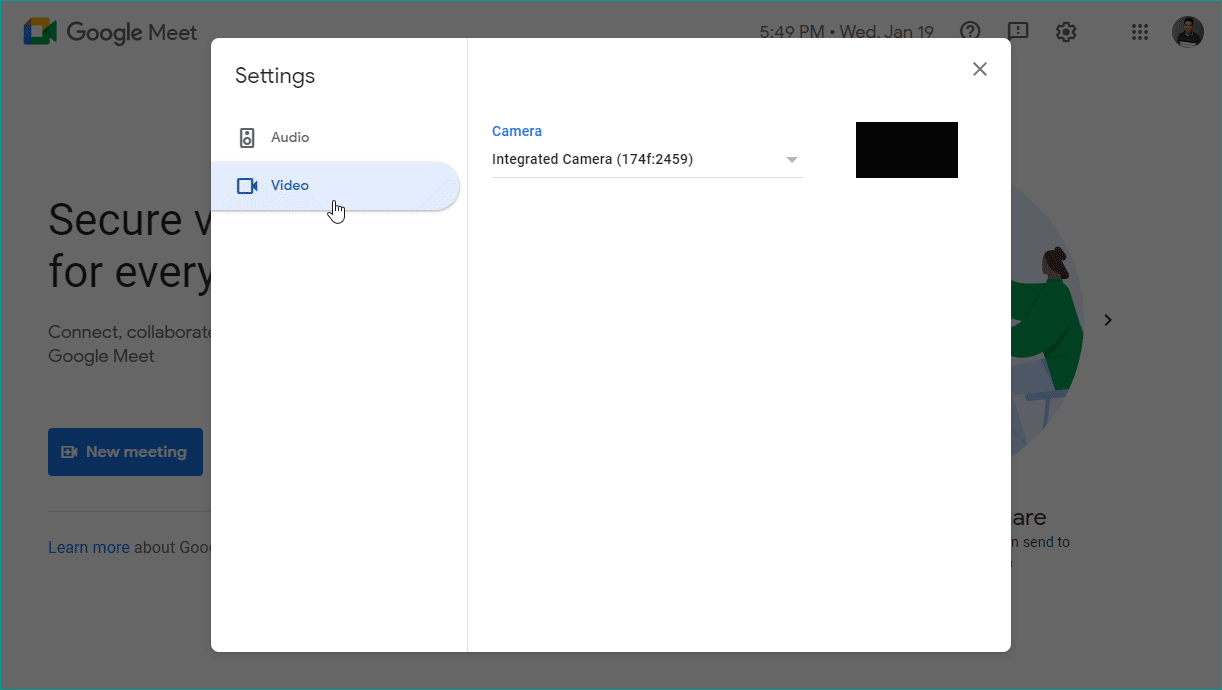
When on an active Meet call and you'd like to change the camera:
Click the More options icon (represented by three vertical dots), then go to Settings. Select Video from the side bar and choose XSplit VCam as your camera.
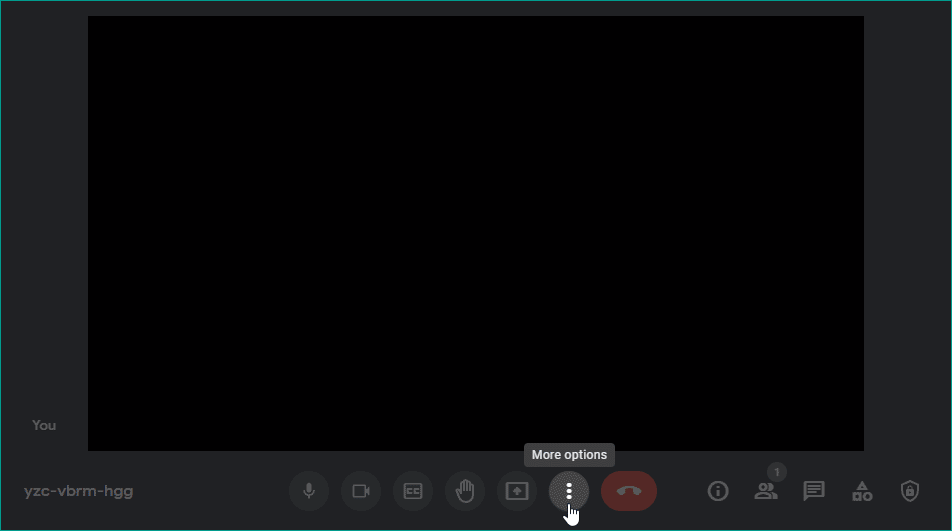
Updated on: 28/10/2025
Thank you!