Text
This source allows you to add texts and other special text-based sources such as clocks, lists, or even import texts from your local text file.
Go to Add Source > Text
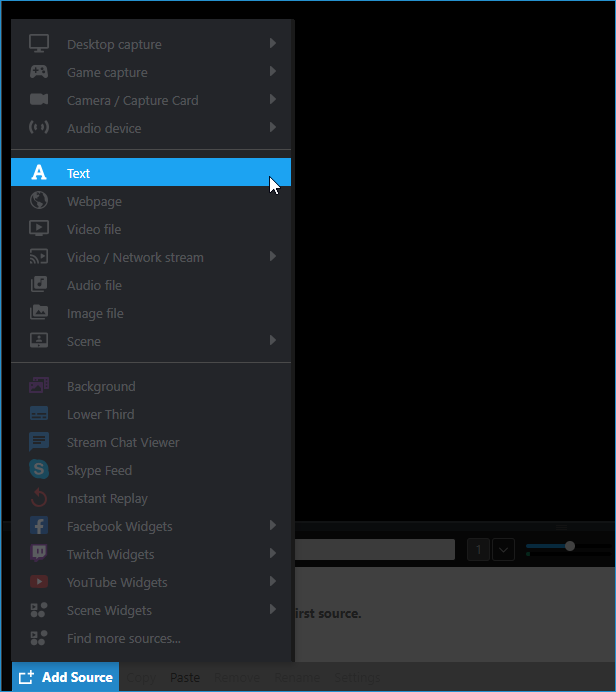
There are two main types of texts you can add:
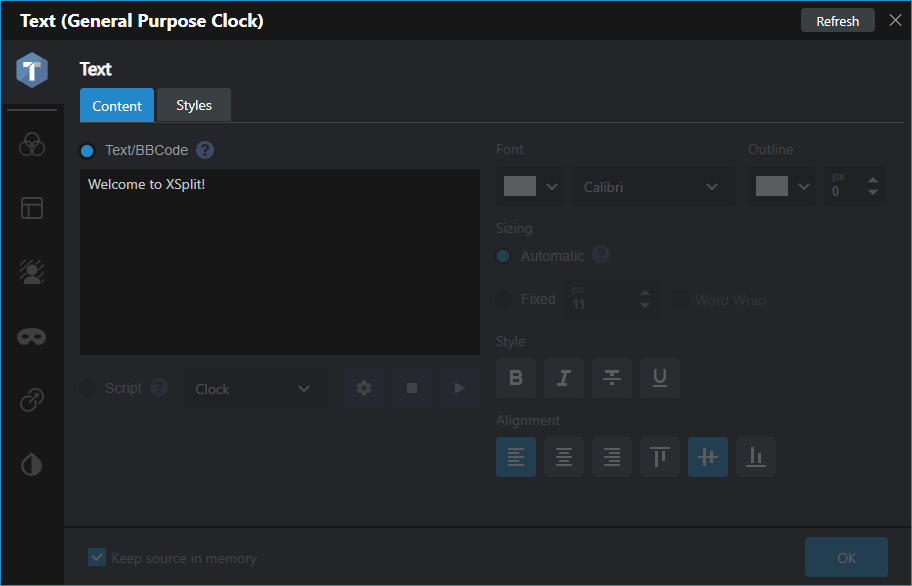
- Text/BBCode
Here you can enter your text. Additional formatting can be done by using BBCode.
- Script
Script extends the functionality of the Text source to display different types of content other than regular text.
![]()
Clock
Select this script to display various time-based texts. Click the gear icon next to the script you have selected to bring up the Edit script window.
Load Text from Local File
This script displays texts from a .txt file found in your local drive.
Load Text from Remote URL
This script allows you to enter a URL to display texts from a .txt file found online.
RSS feed reader
Displays texts from an RSS feed
Video List
This script connects to your Video Playlist source to display the title of the video currently playing.
Custom Script
Use this if you want to display custom texts created in Javascript.
Text Formatting
You can customize the overall formatting of your text source by adjusting the font, outline, sizing, style, and alignment.
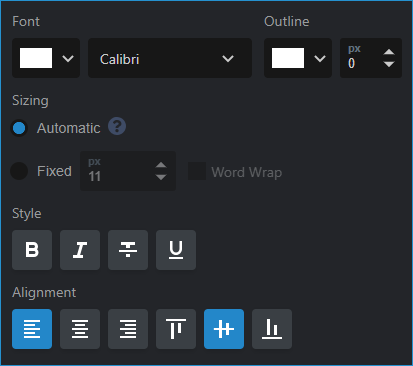
Styles
Drop shadows, animations, as well as the ability to render the text in 60fps is possible via the Styles tab.
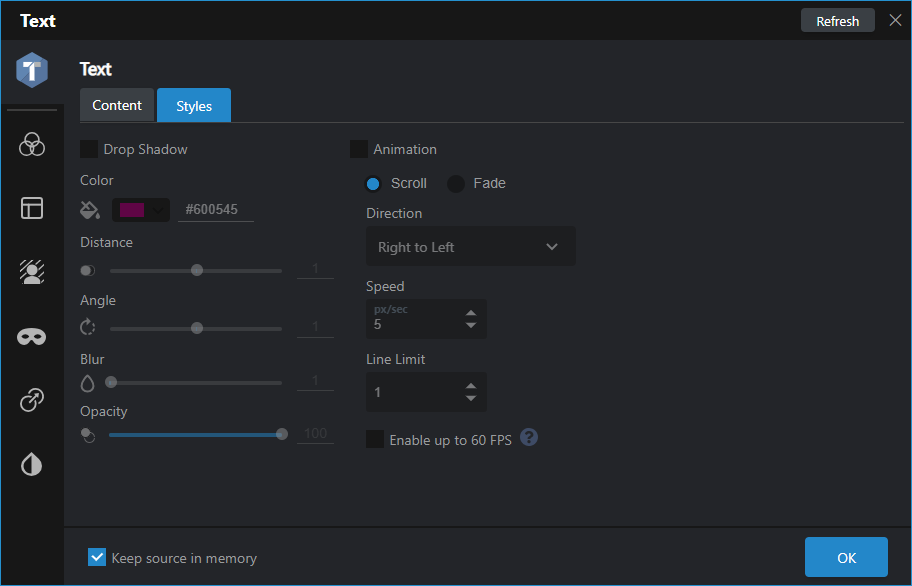
Updated on: 11/08/2022
Thank you!