Streaming to Twitter
With the news of Periscope being discontinued on March 31, 2021, the Periscope output is no longer available as an option to stream to your Twitter account.
The workaround is to use the Custom RTMP output plugin streaming through Twitter’s Media Studio Producer.
Creating a Video Source on Media Studio Producer
- If you already have access to Media Studio, go to the Producer tab.
- On the Producer tab, click on Create source.
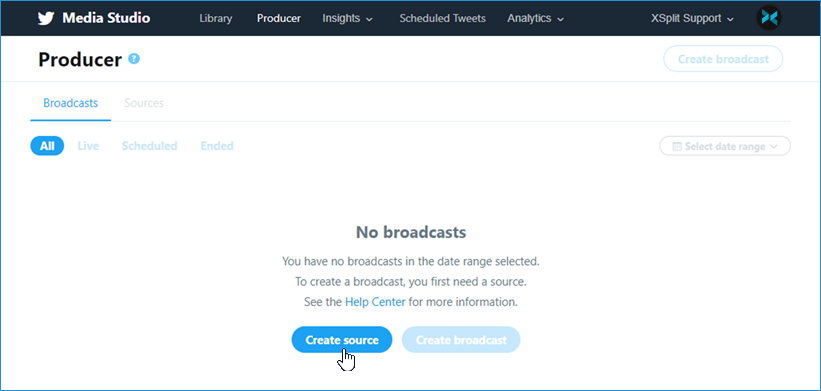
- Enter a name for your Source then select the Region based on your nearest location.
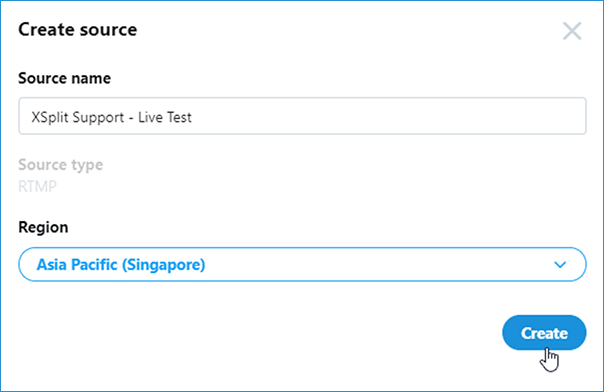
- You will now be shown the Source details (Source Name, RTMP URL, Stream Key) which you will need for the Custom RTMP Output.
Creating a Custom RTMP output
- On Broadcaster, click on Broadcast > Set up new output > Custom RTMP. This will open the Custom RTMP properties window.
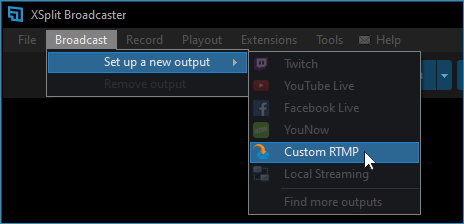
- Copy the Source URL and paste it under RTMP URL, apply the Stream Key on the Custom RTMP properties as well.
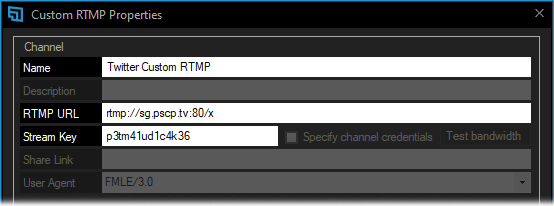
- Click on OK after entering both your RTMP URL and Stream key credentials.
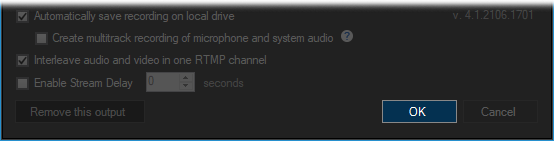
Starting your Twitter live broadcast
- On Broadcaster, click the Broadcast menu then select your created Custom RTMP output to start live.
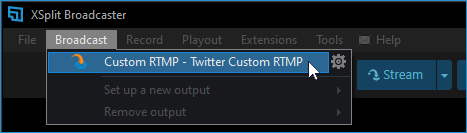
- On Media Studio Producer, click Create broadcast. This will open up the Broadcast details.
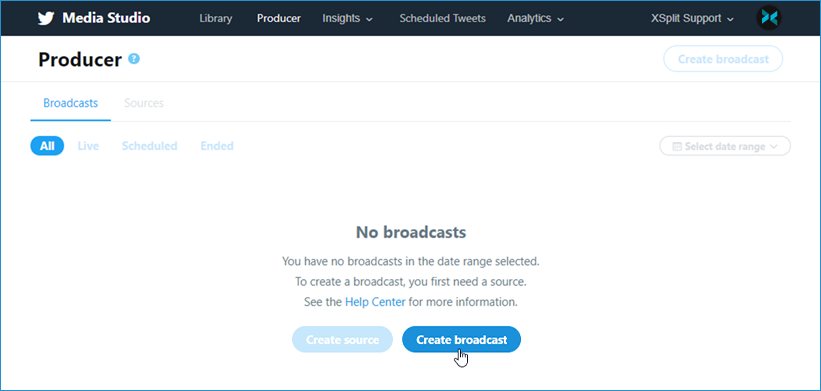
- Enter a Broadcast name and tag Category related to your live stream. Select the sourceyou created earlier under the Source dropdown.
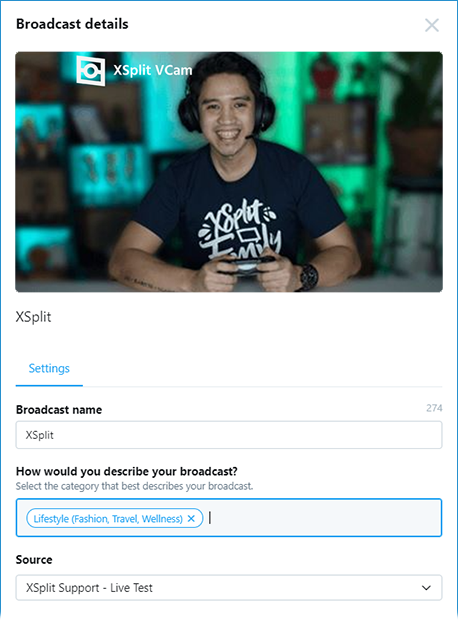
- Click Create broadcast after you have entered the required field.
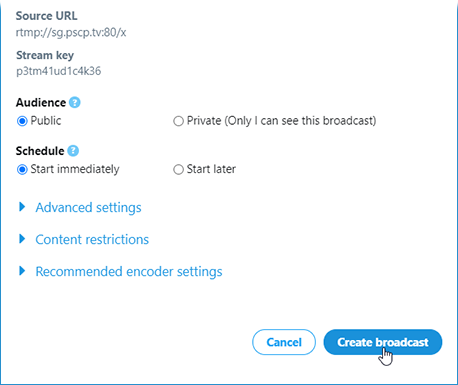
- Click on Tweet to share and post your live broadcast in your Twitter feed.
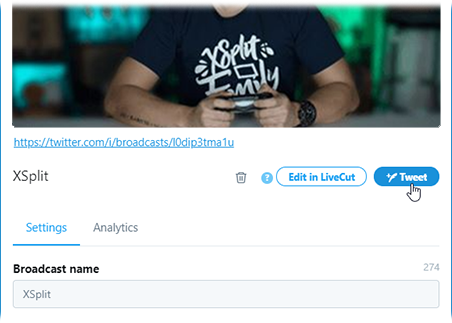
Ending your Twitter live broadcast
On Media Studio Producer, click End.
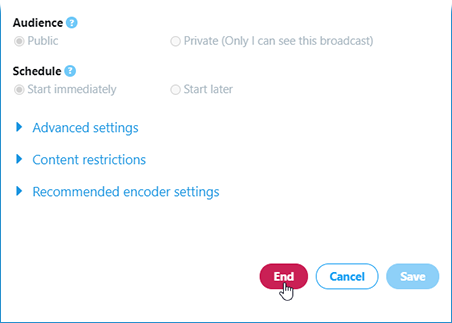
Updated on: 11/08/2022
Thank you!