Streaming to Multiple Platforms with Restream.io
Restream is a free-to-use multi-streaming service that supports streaming to up to thirty streaming platforms simultaneously. It's easy to set up on XSplit Broadcaster.
1. Set Up Your Restream.io Account
First, make sure that you have an account ready at Restream. You can click here to sign up for a free account if you don't have one yet.
Then add your streaming services by clicking Add Channel on the Restream Dashboard. You can check here for a list of supported services.
2. Add a Restream.io Output
Next, you'll want to setup your Restream output on XSplit Broadcaster. Go on Broadcast > Set up a new output and select Find more outputs.
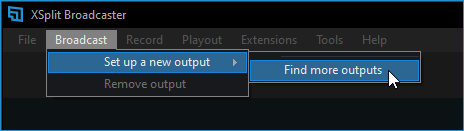
This will show Plugin Store where you can download and install the Restream.io output plugin.
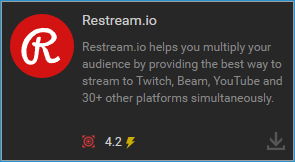
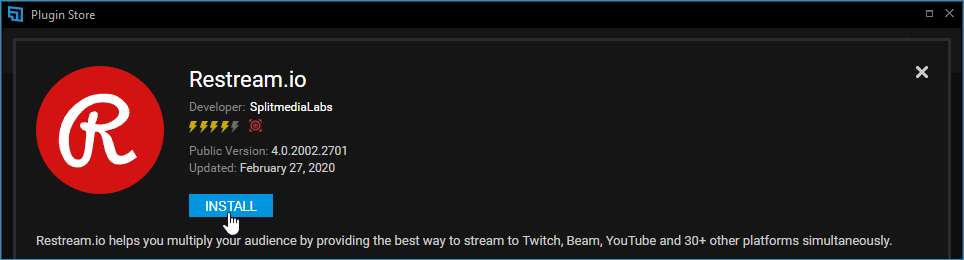
3. Configure your Restream.io Properties
When it finishes installing, it'll automatically open the Restream.io Properties window. You can also go on Broadcast > Set up a new output and select Restream.io.

Click the Authorize button then login with your Restream account and authorize XSplit to use it.
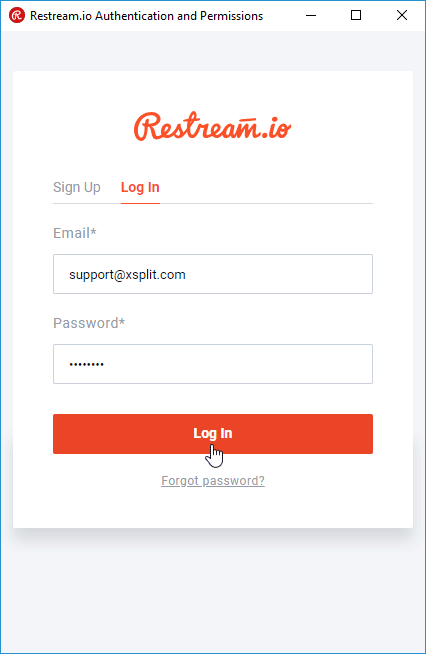
On the Restream.io Properties window, you'll also be able to change your codecs, bitrate, and more. You can adjust advanced options such as changing your Max Keyframe Interval by clicking the gear icon beside the Video Encoding settings.
Once you're all done, click OK and you're ready to stream to as many platforms as you want simultaneously!
4. Start Your Restream.io Stream
To start your stream, click on Broadcast again and select the Restream.io output you've created. A red status bar will appear at the top of the XSplit Broadcaster window showing that you’re live.
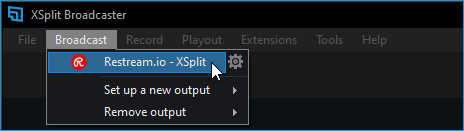
Updated on: 11/08/2022
Thank you!