Skype Feed
Microsoft ends consumer Skype on May 2025 . For remote guests, follow this guide to use NDI Remote.
The Skype Feed source comes as a pre-installed plugged-in on XSplit Broadcaster but you would need to have a Premium Bundle or Broadcaster Premium license subscription to use it.
- Start a video call on Skype.
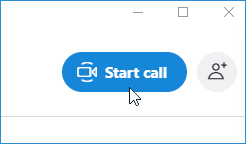
- On XSplit Broadcaster, click on Add Source and select Skype Feed.

- Right-click on the Skype Feed source to open the Skype widget source properties, then click on the magnifying glass icon.

- Select the Skype ID of the video feed that you want to show and click Ok.

You can do the same process if you are adding more participants from your Skype conference.
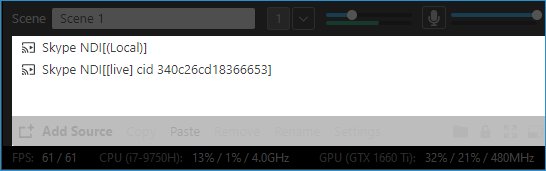
If you encounter any issues where the Skype feed does not detect the video call, check if the NDI feature is enabled on your Skype Settings > Call > Advanced, or contact Support here by clicking on the Chat icon to the lower-right corner of the page.
Updated on: 02/05/2025
Thank you!