Presentations
Presentations are what you build within XSplit Broadcaster. They are a collection of scenes, which are then collections of sources such as your gameplay, overlays, and widgets.
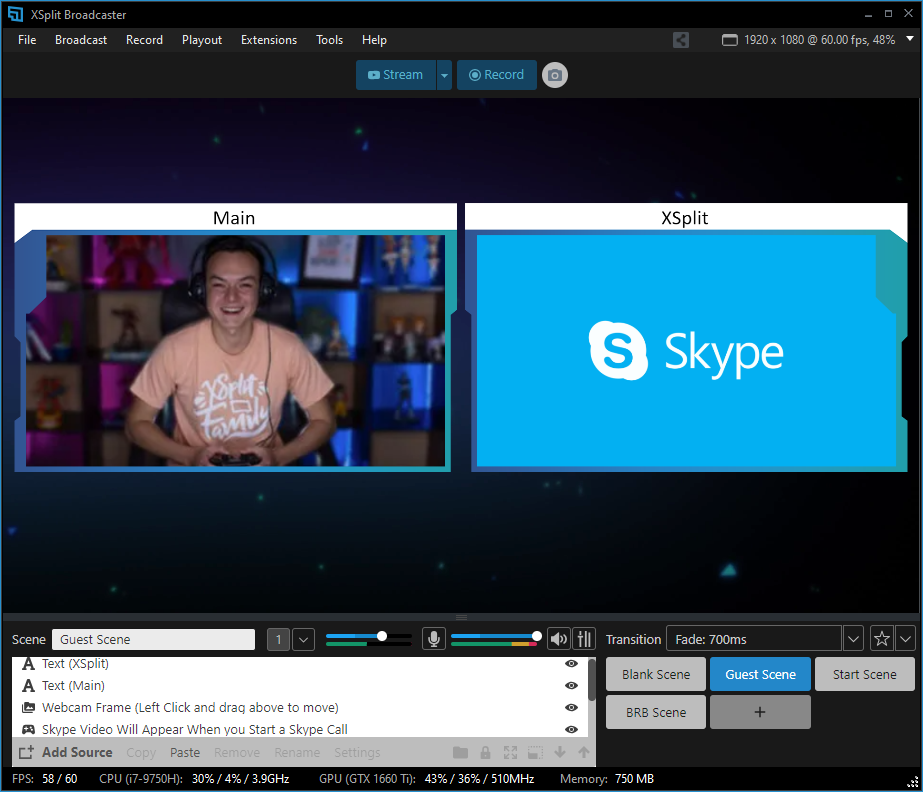
In order to create your XSplit Broadcaster presentation, you’re going to have to populate this stage with Sources.
On the File menu, you will be able to create a new presentation as well as save or load an existing one.

You will be prompted to save a presentation if you attempt to create a New Presentation without saving any changes you have made.
Recovering Lost Presentations
XSplit Broadcaster automatically saves backups of presentations you build in case of accidental closure of the program or forgetting to save a presentation you have worked on.
To recover a lost presentation
- On the File menu, hold the Shift key while clicking on Load presentation…
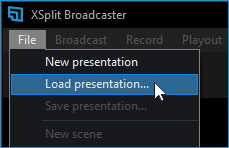
- A prompt will allow you to load a variety of backed up presentations.
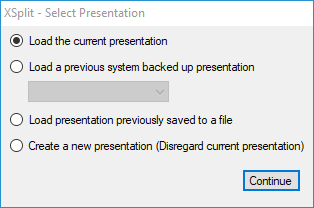
You can also activate this prompt by holding the Shift key while XSplit Broadcaster is loading after you log in.
Updated on: 11/08/2022
Thank you!