Image, Video, and Audio Source
XSplit Broadcaster supports most types of common media files. Videos, audio files, and images can easily be added as sources in XSplit Broadcaster.
Adding the Files to your Scene
Video File
To add a video file as a source, Go to Add Source > Video File
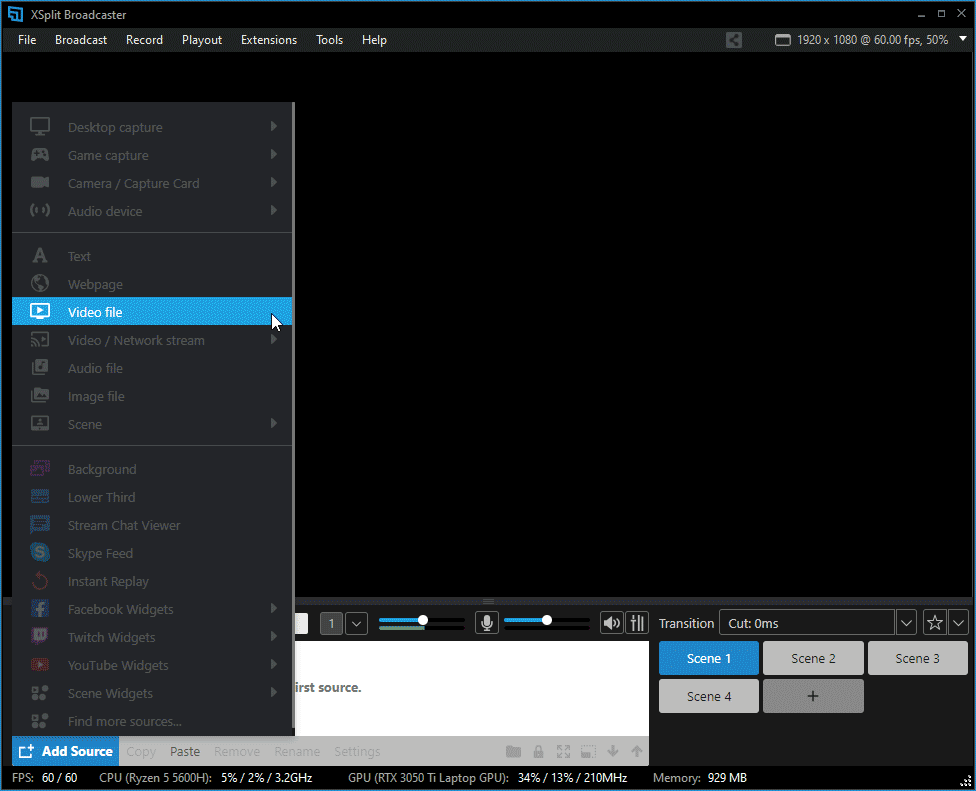
Look for the Video file from your computer, then click Open.
Audio File
To add an audio file as a source, Go to Add Source > Audio File
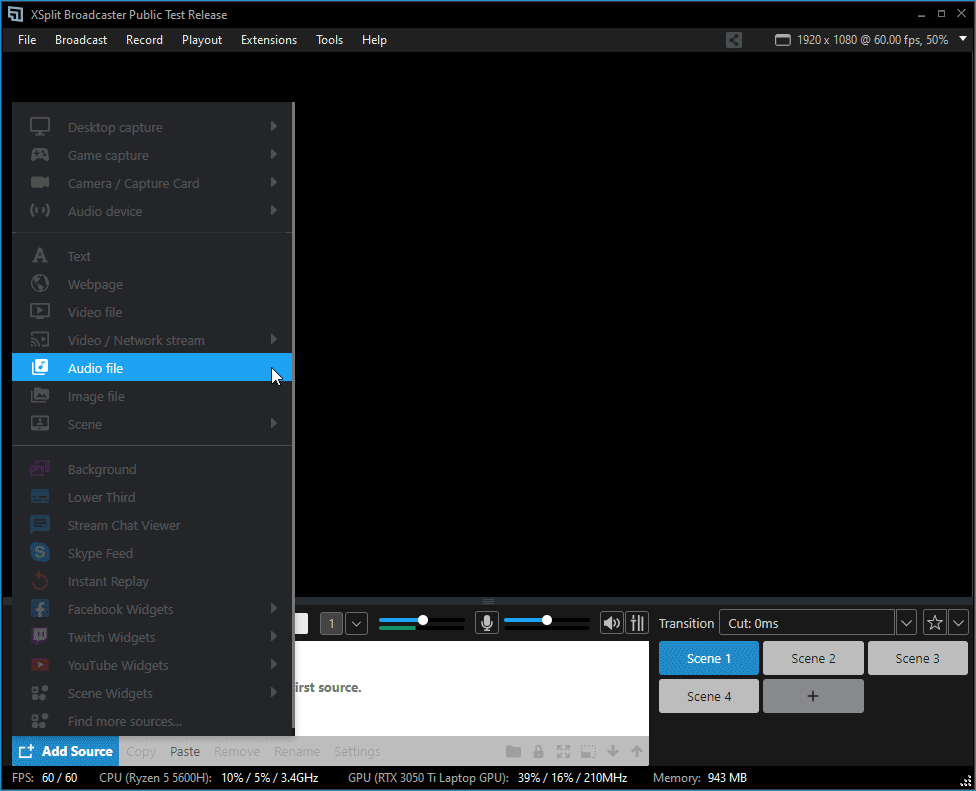
Look for the audio file from your computer, then click Open.
Image File
To add an image file as a source, Go to Add Source > Image File
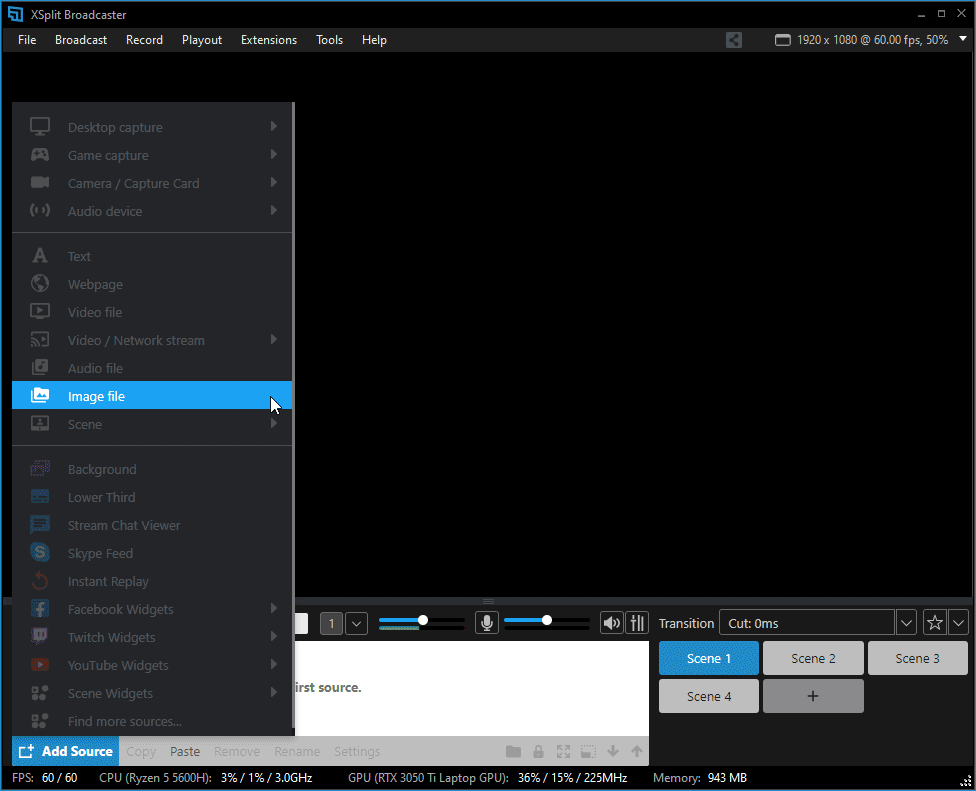
Look for the image file from your computer, then click Open.
Media Source Properties
Right-click on the Video source to bring up the Video or Audio file source properties window.

Playback
The Playback controls allow you to take control of your video/audio file’s playback settings.
Media Source
Use this option to change the media file linked to this specific properties window
Cue Points
You can set multiple points within the media file to paste, cut, or resume
Updated on: 11/08/2022
Thank you!