Facebook Live Widgets
Facebook Live widgets are visual addons that capture components from your Facebook post and embeds them directly onto your stream. These include live comments, post reactions, as well as animation, alerts, and a poll/counter for live reactions.
- Facebook Live Comments
- Facebook Live Reactions Animation
- Facebook Live Reactions Poll or Counter
- Facebook Post Reactions
- Facebook Live Alert
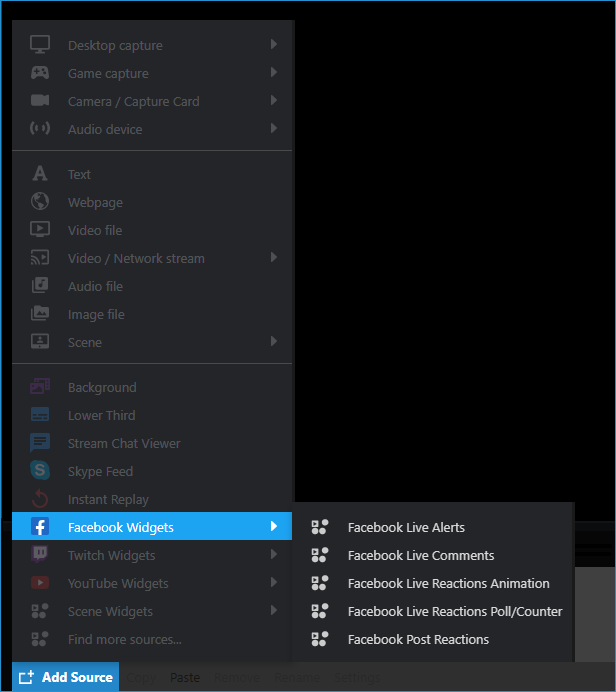
Facebook Live Comments
This widget displays the comments feed on your Facebook Live video post. You can also customize the chat display’s colors, fonts, and text size.
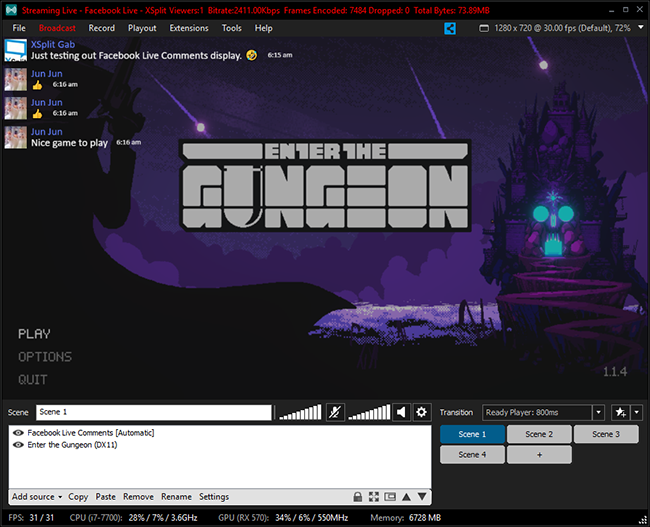
Adding the Facebook Live Comments widget
Click Add source > Facebook Widgets then select Live Comments.
This widget will automatically connect to your live video if you've authenticated your Facebook account with XSplit Broadcaster. It will display Not connected to any Facebook Live post if you're are not currently broadcasting to Facebook Live.
Right-click on it to show its properties window.

Facebook Live Comments properties
Account
Display the currently authenticated Facebook account. Your Facebook account is automatically authenticated with the plugin if you log in to XSplit Broadcaster using your Facebook credentials.
Click on Switch account to switch and authenticate a different Facebook account.
Source
Displays which Facebook Live post the widget is connected to. This is set to Automatic by default and will connect to the Facebook Live post you are currently broadcasting to. You can also change this manually by clicking the drop-down.
Chat Box
Changes the chat box's background color. Click to choose from a preset palette or to enter a hex triplet.
Opacity
Changes the chat box's background opacity. The opacity slider will go from 0 to 100 percent.
Viewers
Changes the font and color of the viewers' names. Colors can be chosen from a preset pallet or an entered hex triplet while the fonts can be chosen from the drop-down. (Fonts shown will come from those installed in Windows)
Message
Changes the font and color of the viewers' comments. Colors can be chosen from a preset pallet or an entered hex triplet while the fonts can be chosen from the drop-down. (Fonts shown will come from those installed in Windows)
Text Size
Changes the size of the viewers' names and comments. Can be changed to a minimum of 8px small and a maximum of 200px large.
Text Direction
Changes the direction of how the comments scroll.
Hide user icons
Enable to hide viewers' profile pictures from being displayed with their comments.
Hide timestamps
Enable to hide the timestamps shown with viewers' comments.
Hide chat when idle for x sec
Hides the widget after a set amount of time. Idle time can be changed to a minimum of 10 seconds and a maximum of 1000 minutes (60000 seconds).
One-line entries
Enable to display both the viewers' names and comments in a single line.
Facebook Live Reactions Animation
This shows off a stream of live reactions to your Facebook video as they happen on stream. You can customize the speed, size, direction, and select specific reactions you want to show.
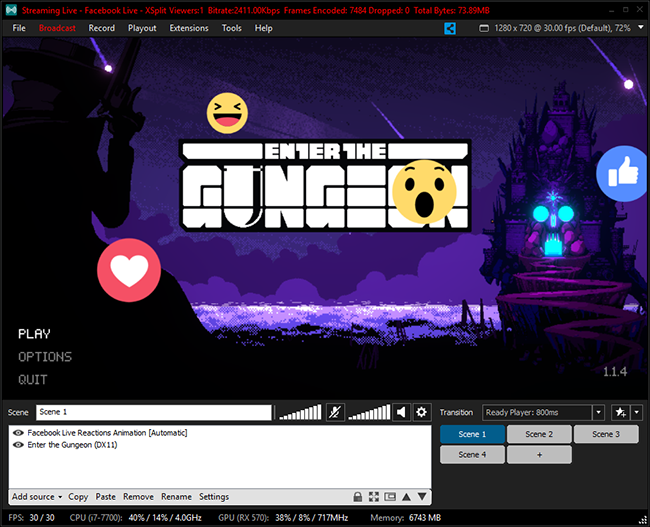
Adding the Facebook Live Reactions Animation widget
Click Add source > Facebook Widgets then select Live Reactions Animation.
Facebook Live Reactions Animation properties

Animation
Select either Reaction Stream or Pop In/Out. Reaction Stream sets the reactions to slide in from left to right.
Type
Choose whether to animate the reaction emojis as a moving directional stream(Reaction Stream) or have the reaction emojis pop in and out randomly(Pop In/Out).
Direction (Reaction Stream only)
Choose which direction the emojis will scroll past in the Reaction Stream. Options for both horizontal and vertical travel are available.
Reaction Emoji Toggle
Enable or disable which reactions will show on the widget.
Time
Adjust the time frame that the animation will finish. The animation time can be changed to a minimum of 1 second and to a maximum of 180 seconds.
Time Variation
Adjust the variance of the set animation time. Setting this to 0% will make all animations complete at the exact time set.
Emoji Size
Changes the size that the reaction emojis appear in the widget. The size can be as small as 8px or up to 999px large.
Size Variation
Enable to hide viewers' profile pictures from being displayed with their comments.
Facebook Live Reactions Poll or Counter
Facebook Live Reactions Poll/Counter keeps a live count of your Facebook Live stream reactions – Like, Love, Haha, Wow, Sad and Angry. You can customize the text colors and labels, and select specific reactions you want to show.
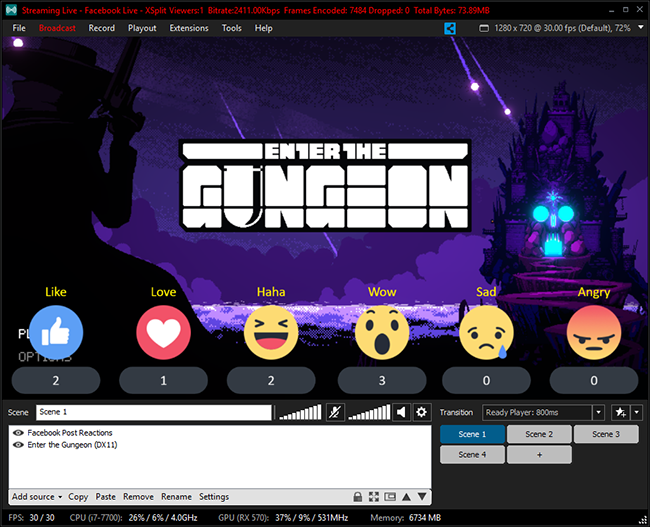

Reactions
Here you can set the account to use when using the widget
Type
Determines the type of live reaction to link the widget with (Poll or Counter). Here you can check which type of reactions to display
Facebook Post Reactions
Unlike Reactions Counter, this widget keeps a live count of any post on your Facebook timeline – Like, Love, Haha, Wow, Sad and Angry. You can customize the text colors and labels, and select specific reactions you want to show.
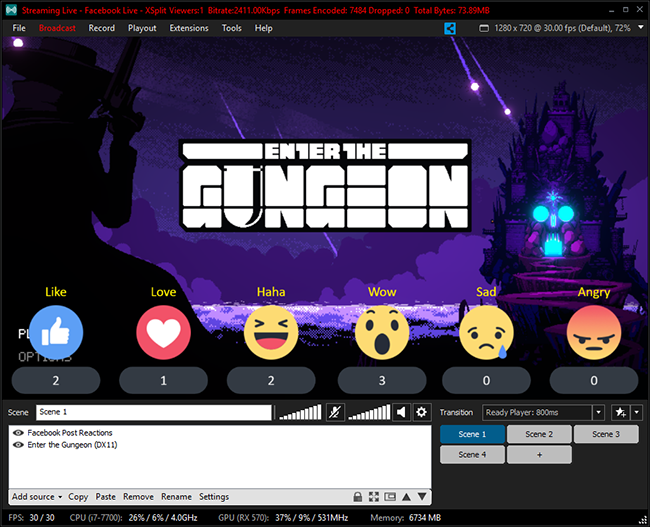
Adding the Facebook Post Reactions widget
Click on Add source > Facebook Widgets then select Post Reactions.
Facebook Post Reactions properties

Post URL
Copy and paste the URL of the Facebook post that you want to have the reactions displayed. Allowed URLs are public posts, posts on the authenticated account's timeline, or pages that they manage. The status above will also display if the widget is Connected or Not Connected
Type
Choose whether to display a Reaction Poll or Reaction Counter.
Show Reactions and Labels
Enable or disable which reactions will show on the widget as well as replace their labels.
Counter BG
Changes the counter's background color. Click to choose from a preset palette or to enter a hex triplet.
Opacity
Changes the counter's background opacity. The opacity slider will go from 0 to 100 percent.
Counter / Label
Changes the font and color of the counter and their labels. Colors can be chosen from a preset pallet or an entered hex triplet while the fonts can be chosen from the drop-down.
(Fonts shown will come from those installed in Windows)
Facebook Live Alert
Upgrade your Facebook Live streaming interaction with Facebook Live Alert. Let the Share, Like, Star alerts show your appreciation with your Facebook audience.
Adding the Facebook Live Alert widget
Click Add source > Facebook Widgets then select Facebook Alerts.
This widget will automatically connect to your live video if you've authenticated your Facebook account with XSplit Broadcaster. It will display Not connected to any Facebook Live post if you are not currently broadcasting to Facebook Live.
Right-click on it to show its properties window.
Facebook Live Alert properties

Account
Display the currently authenticated Facebook account. Your Facebook account is automatically authenticated with the plugin if you log in to XSplit Broadcaster using your Facebook credentials.
Click on Switch account to switch and authenticate a different Facebook account.
Source
Displays which Facebook Live post the widget is connected to. This is set to Automatic by default and will connect to the Facebook Live post you are currently broadcasting to. You can also change this manually by clicking the drop-down.
Type
Choose which type of alert whether Like, Share, or Stars. Add another Facebook Alert widget source if you want to use a different type of alert.
Theme
Select a theme based on your aesthetic preference.
Color
Choose a color variation of the theme selected.
Layout
Select a layout based on the widget’s alignment.
Duration
Set the time in seconds before the alert appears.
Display Time
Set the time in seconds for how long the alert widget will stay in your scene.
Animate In
Select an animation showing the alert widget’s behavior appearing.
Animate Out
Select an animation showing the alert widget’s behavior disappearing.
Hide connection messages
Hides the connection message prompt when your widget isn’t connected to your Facebook Live stream.
Updated on: 11/08/2022
Thank you!