Adding XSplit Broadcaster's Audio in Zoom
Checking your Audio Input on XSplit Broadcaster
It is important to know that Broadcaster will play the audio through your System Sound and your Microphone. You will need to check if you have chosen the right devices in your settings.
Go to Tools > Settings to check your devices on the Audio tab.
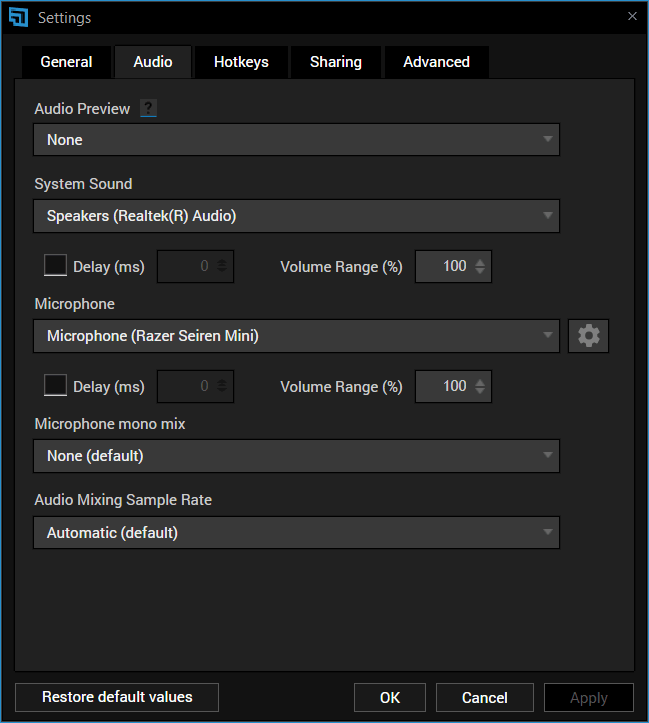
Setting XSplit Broadcaster as your Virtual Microphone
In Zoom, select XSplit Audio (Broadcaster) as your microphone input. This is so that your colleagues or viewers can hear any audio you play in your Broadcaster.
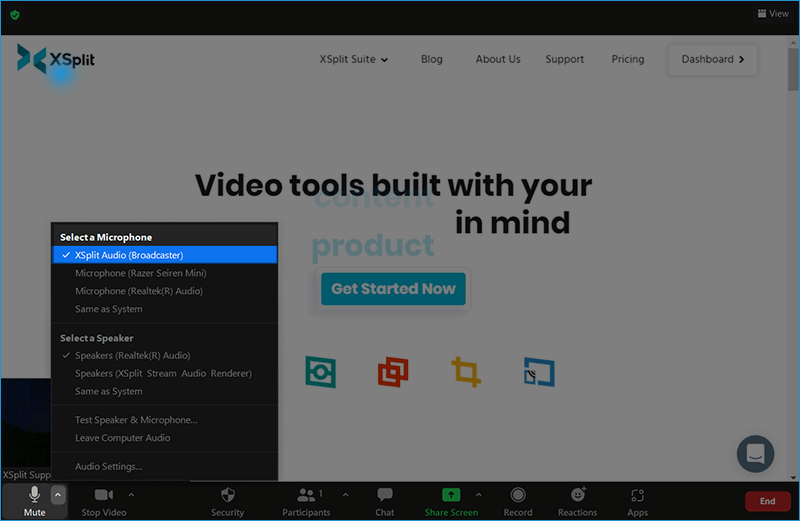
Updated on: 11/08/2022
Thank you!