Using VCam with vMix
vMix combines the features of a video switcher and audio mixer, with live streaming, used to create professional live productions.
- On VMix, click on Add Input.
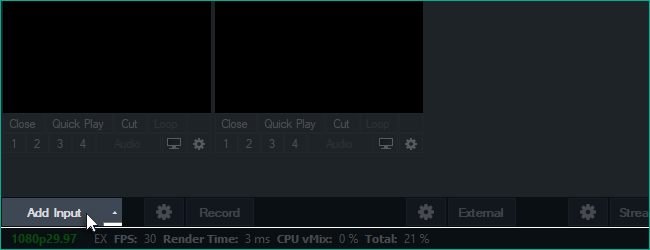
- On the Input Select properties window, select XSplit VCam under the Camera drop-down menu then click OK.
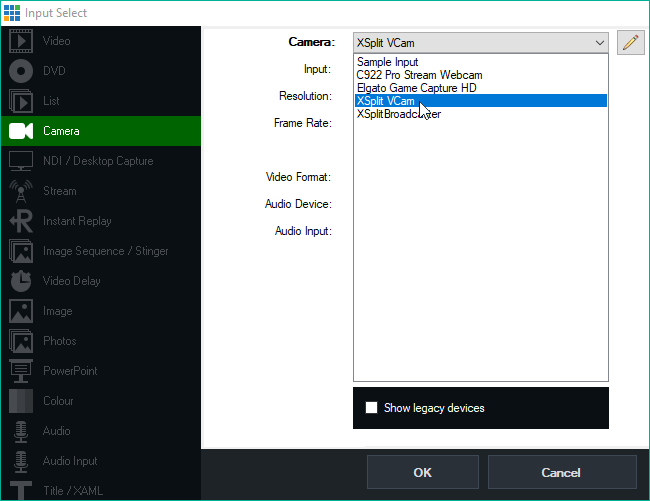
- The XSplit VCam input will appear on your current scene on vMix.
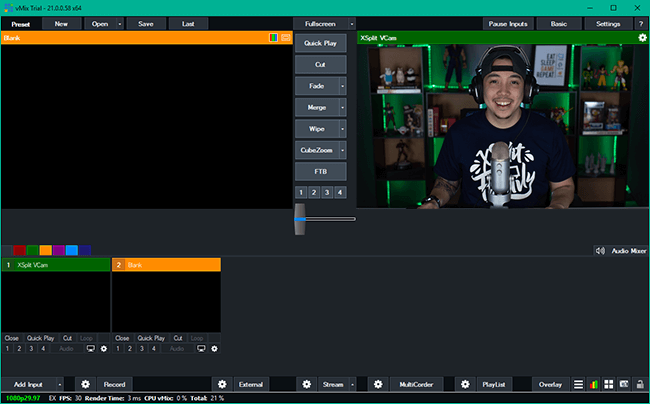
Updated on: 28/10/2025
Thank you!