Using VCam with Skype
XSplit VCam can be used on either Skype for Desktop, the pre-installed version of Skype in Windows 10 (from the Microsoft Store) and Skype for Business. Here are the steps to do it:
- On Skype, click … beside your name on Skype then select Settings.
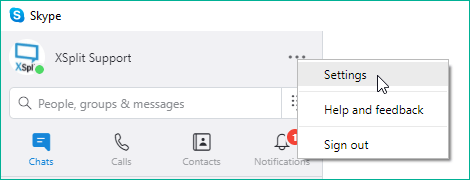
- On the Settings window, click Audio & Video.
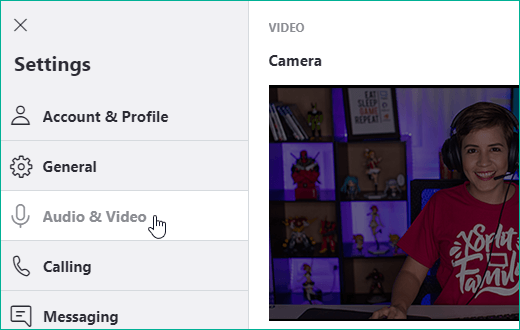
- Select XSplit VCam from the Camera drop-down menu.
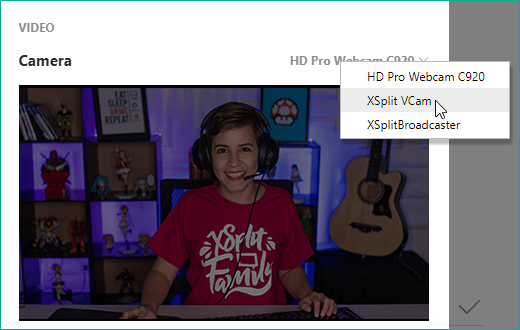
Updated on: 28/10/2025
Thank you!