Using VCam with Microsoft Teams
The instructions below are for the Microsoft Teams app. We recommend using this version if you plan to use XSplit VCam. Setup for the browser version of Teams differs depending on the browser you’re using and will require additional changes in your settings and/or security permissions.
- On Teams, click your profile icon then go to Settings.
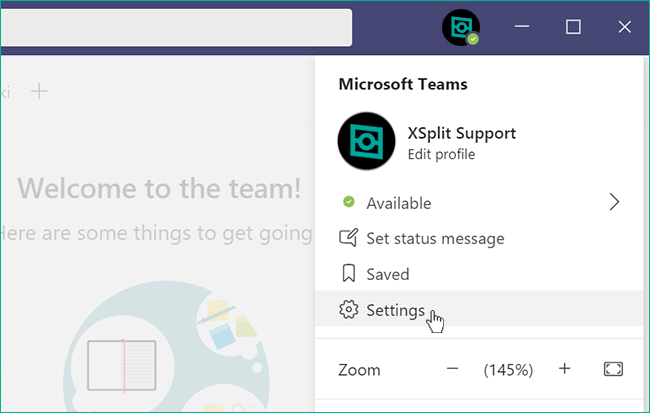
- Go to Devices then select XSplit VCam from the Camera drop-down menu.
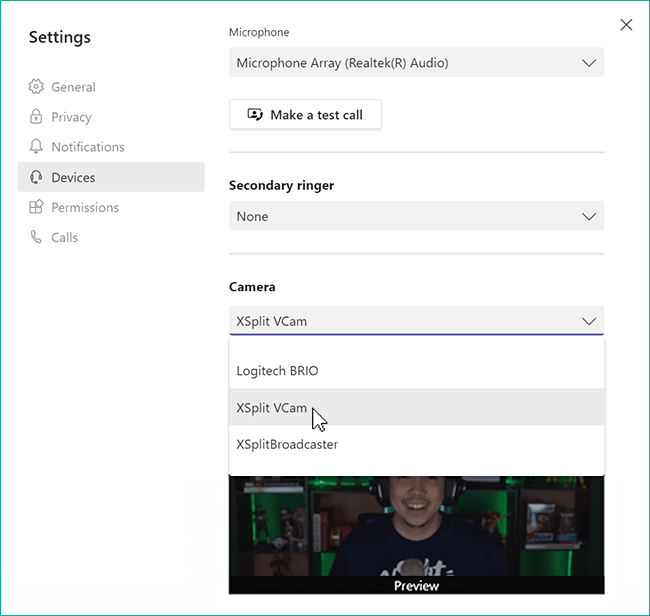
Updated on: 12/08/2022
Thank you!