Using VCam with Discord
Discord is a free VoIP application designed for video gaming communities, that specializes in text, image, video, and audio communication between users in a chat channel.
- On Discord, click the gear icon beside your username to open the settings menu.
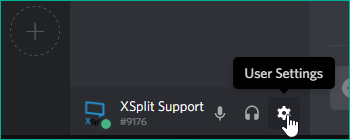
- Select Voice & Video under the APP SETTINGS panel.
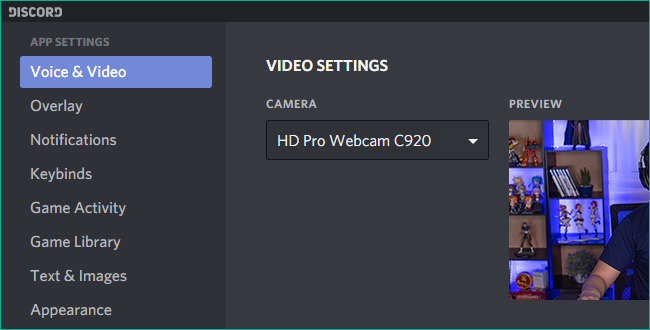
- Under VIDEO SETTINGS, select XSplit VCam from the CAMERA drop-down menu.
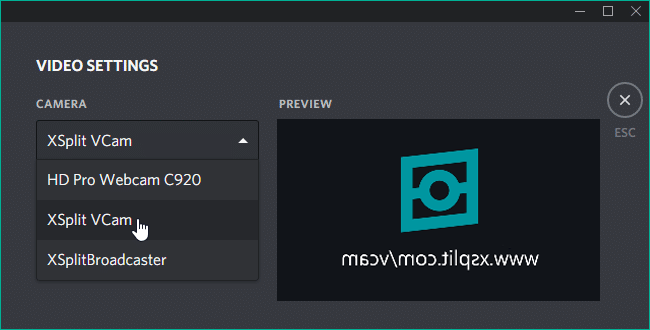
Updated on: 28/10/2025
Thank you!