Using the Preset Manager to Add More Presets
You are no longer limited to using three presets per scene with the Preset Manager extension. With the Preset Manager, adding presets is unlimited giving you ways to make your scene look more dynamic and presentable.
- Go to Tools > Plugin Store.
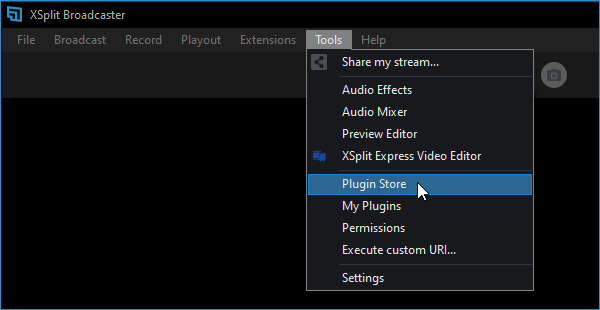
- Click on Extensions then select Preset Manager to install the plugin.
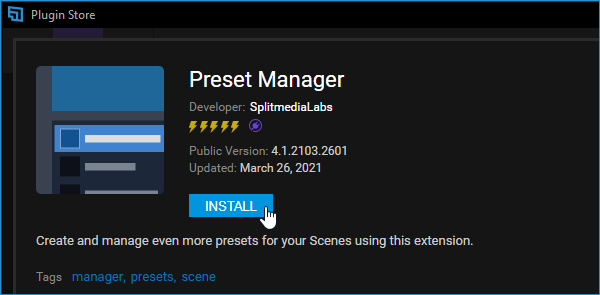
- Installing the plugin will automatically open the Preset Manager. You can open this manually by clicking on the Extensions tab and selecting Preset Manager.
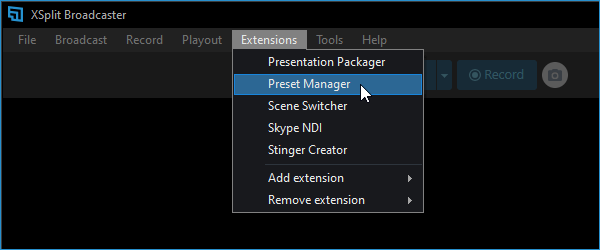
- On the Preset Manager, click + Add Preset to a preset.
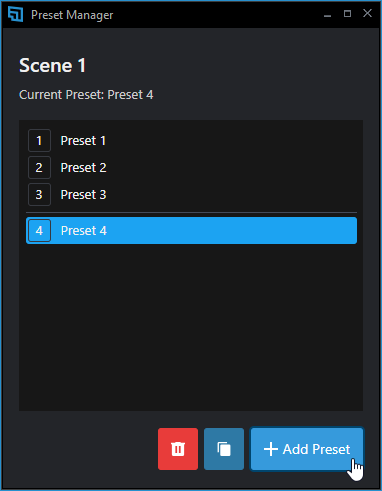
- Click the copy icon to duplicate a selected preset. Click the trash icon to delete a selected preset.
Updated on: 11/08/2022
Thank you!