Generating Graph Text for XSplit Broadcaster
The Graph Text file is used by our development team to see specific details of your video and audio device sources. These include devices such as your webcam, capture card, microphones, etc.
Generating the Graph Text file for XSplit Broadcaster
- Launch File Explorer and open the following folder: `%ProgramData%\XSplit\Broadcaster\logs\`
`%ProgramData%\XSplit\Broadcaster PTR\logs\` (for the PTR version)
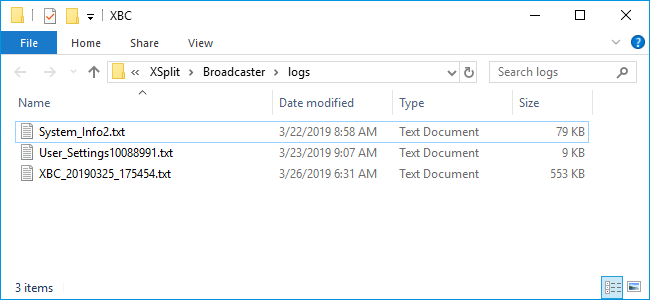
- On XSplit Broadcaster, right-click on your device source then press F12 while the Settings window is in focus.
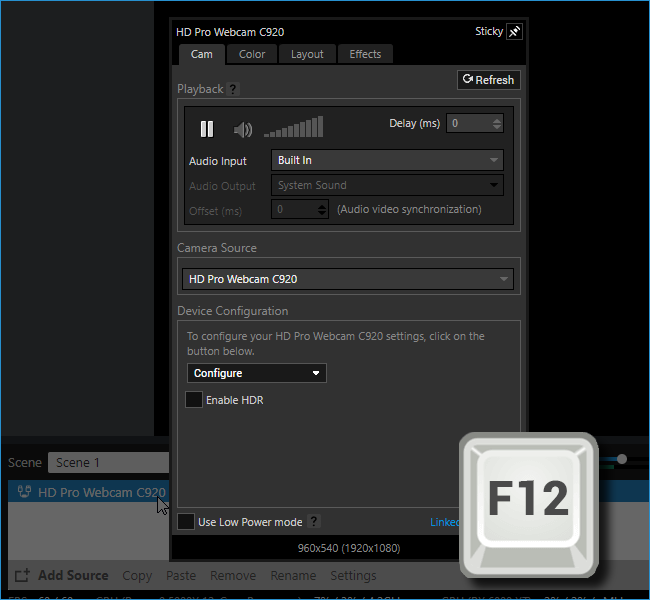
- A file named after the device source will be generated in the XBC logs folder that you opened earlier. For example,
XBCGRPHTXT_DeviceName.txt.
- On XSplit Broadcaster, go to Help > Upload Log Files.
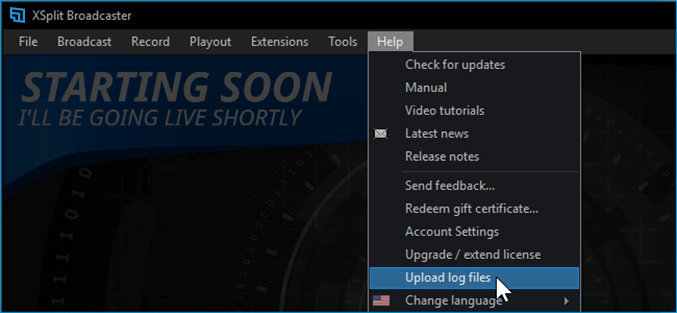
- Click Copy Link when the prompt appears after the log files have been uploaded. This will allow you to paste and send the files directly to the Support Chat box.
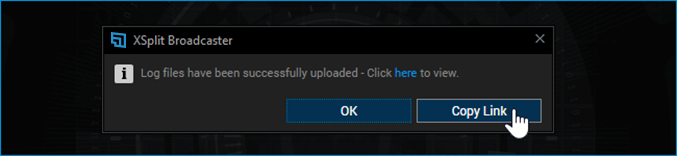
Updated on: 11/08/2022
Thank you!