Fixing Windows Installer
Errors can occur when installing or removing an application from your PC. Using the Windows Installer Troubleshooter will:
- Fix any corrupt registry of your Windows OS.
- Fixing programs that prevent you to install new applications or updating installed applications.
- Fixing programs that prevent you from uninstalling from your Control Panel’s ‘Add or Remove Programs.
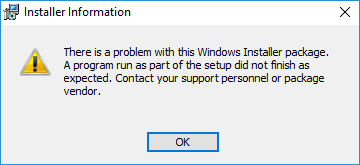
- Download the Windows Installer Troubleshooter to this link and download the troubleshooter.
- Run the troubleshooter application and click Next.
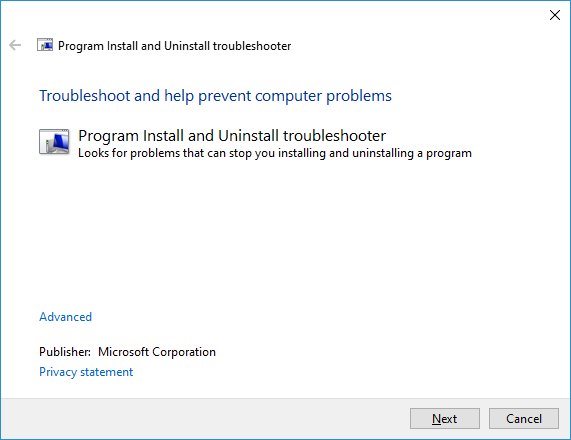
- Select either Installing or Uninstalling depending on when the error occurs.
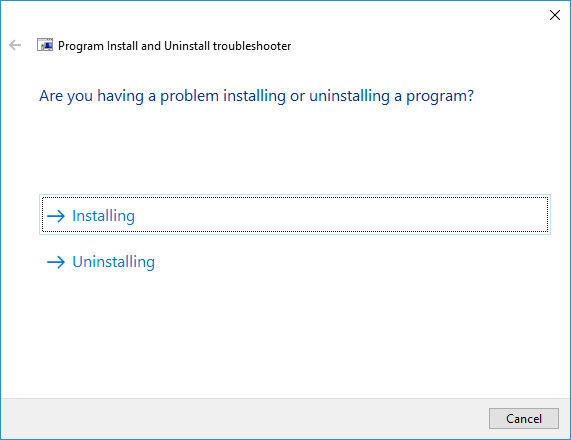
- Select the application that you want to fix and click Next. For this tutorial, we will use XSplit Broadcaster.
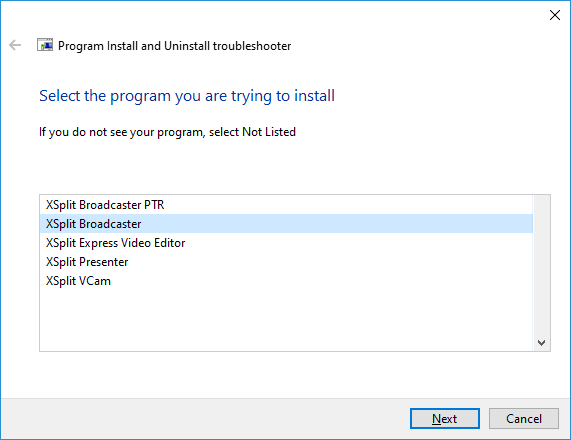
- Click Yes, try uninstall on the next prompt. Once done, the troubleshooter will try to fix the cause of the error.
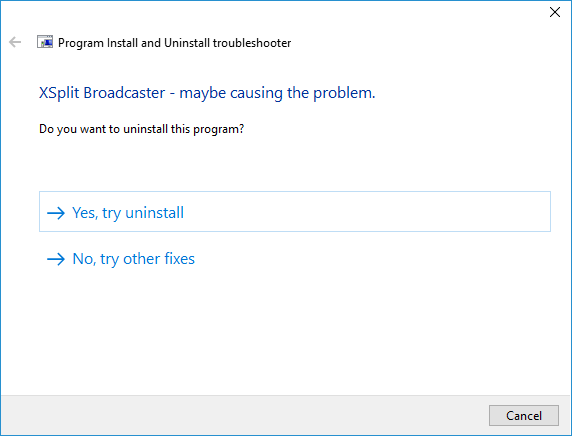
- Once the process is complete, this prompt should appear:
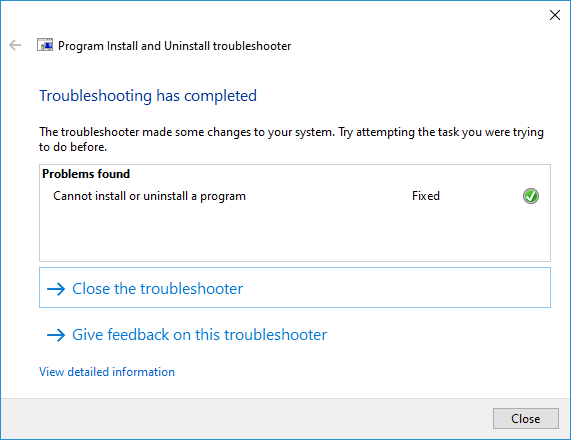
The application with the issue should now be uninstalled on your PC. You can try reinstalling the application again after.
Updated on: 12/08/2022
Thank you!