Fix for "Error 21 License Validation Failed"
You may encounter this error message when starting up XSplit VCam as a result of a corrupted/disabled WMI (Windows Management Instrumentation).
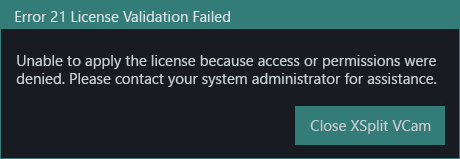
To troubleshoot the issue, we first need to confirm if WMI in your system is broken prior to applying a fix. Please follow the steps below:
Confirm if WMI is Broken
How to Fix the WMI Error
Go to Start > Run then enter WMIMGMT.MSC
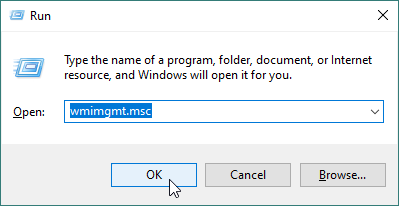
Right-click on WMI Control (Local) and click Properties
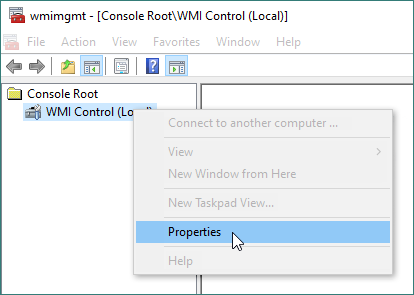
Check the General Tab
WMI is confirmed as NOT working properly if it shows it has failed to initialize all required WMI classes (Invalid class error).
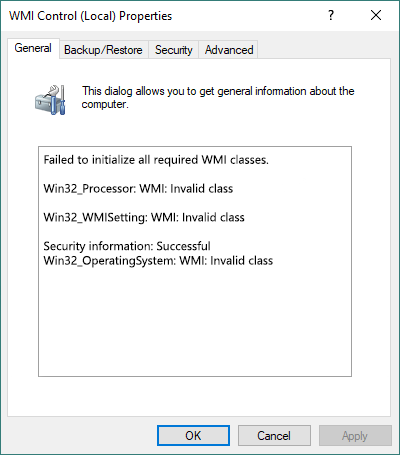
Download and unzip this batch file
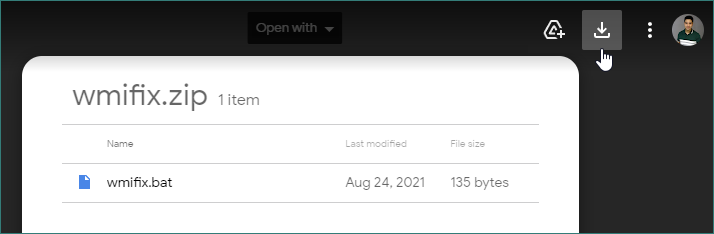
Double-click wmifix.bat to run the process.

Restart your computer.
Go back to the WMI Control (Local) Properties.
You will know the fix is a success if it shows Successfully Connected to: <local computer>, along with your basic system information.
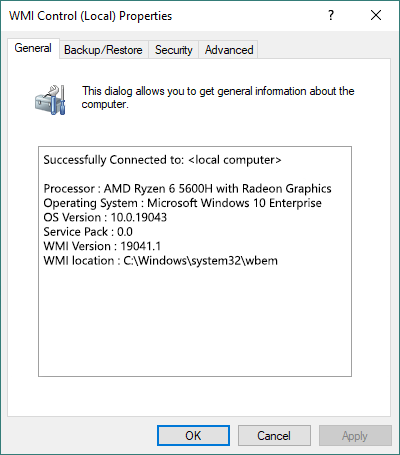
Run XSplit VCam. The error message should not appear anymore, which will indicate the issue has been fixed.
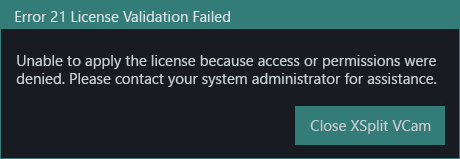
To troubleshoot the issue, we first need to confirm if WMI in your system is broken prior to applying a fix. Please follow the steps below:
Confirm if WMI is Broken
How to Fix the WMI Error
Confirm if WMI is Broken
Go to Start > Run then enter WMIMGMT.MSC
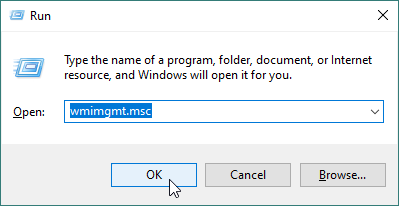
Right-click on WMI Control (Local) and click Properties
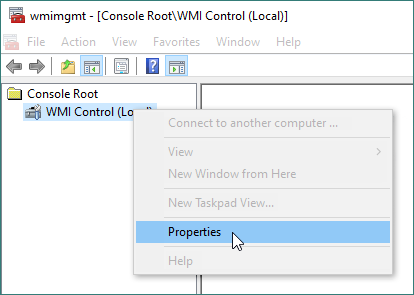
Check the General Tab
WMI is confirmed as NOT working properly if it shows it has failed to initialize all required WMI classes (Invalid class error).
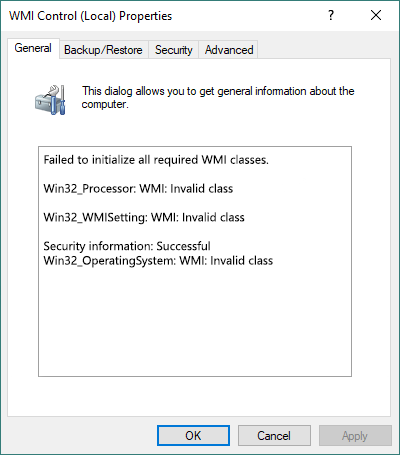
How to Fix the WMI Error
Download and unzip this batch file
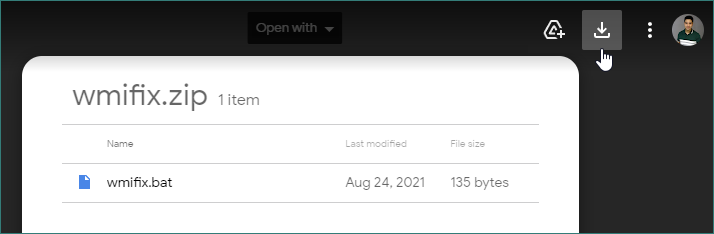
Double-click wmifix.bat to run the process.

Restart your computer.
Go back to the WMI Control (Local) Properties.
You will know the fix is a success if it shows Successfully Connected to: <local computer>, along with your basic system information.
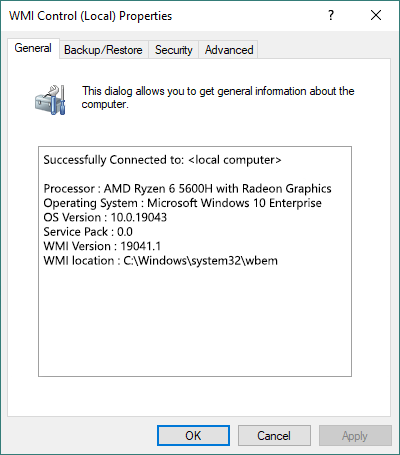
Run XSplit VCam. The error message should not appear anymore, which will indicate the issue has been fixed.
Updated on: 23/11/2022
Thank you!