Enabling VCam for Mac Apps via Sudo Codesign
Some Mac Apps have code signatures that may prevent you from using VCam as a virtual camera. However, it is possible to remove these code signatures to enable the use of virtual cameras for selected applications.
This workaround has been tested to work on Discord, Amazon Chime, Zoho Meeting, and WhatsApp (Mac App versions only)
Enabling Virtual Camera Support
- Select Go > Utilities
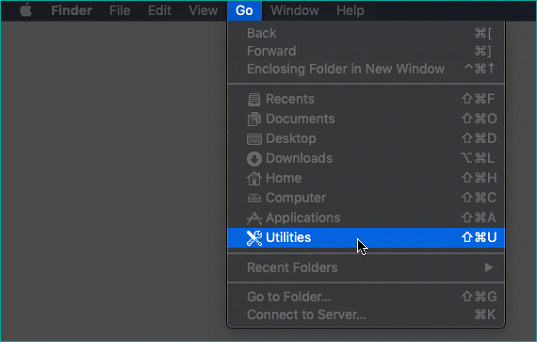
- The Applications > Utilities window should appear. Double-click on Terminal.
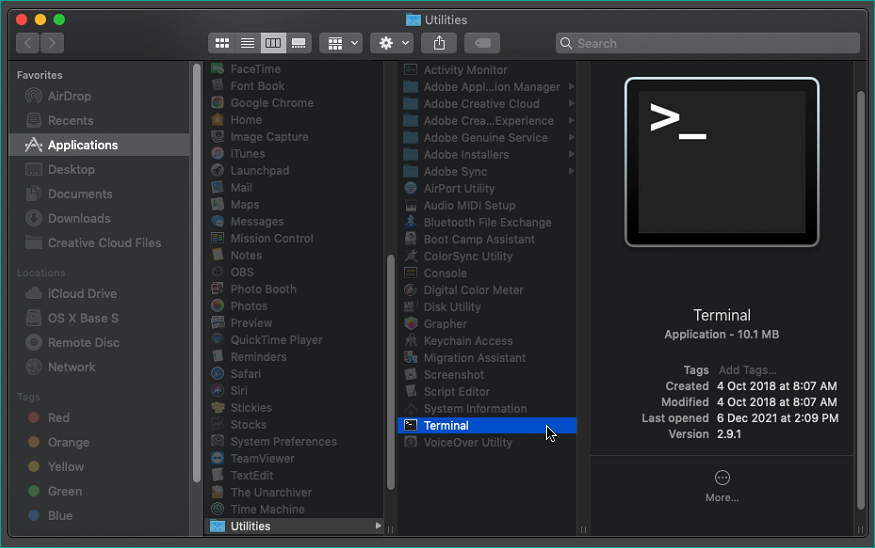
- In the Terminal window, type (or copy+paste) the codesign one at a time below, based on the application you intend to use:

- Input the System Password.
- Restart the application and select XSplit VCam as your camera.
Discord
sudo codesign -f -s - /Applications/Discord.app/Contents/Frameworks/Discord\ Helper\ \(Renderer\).app/
or try this code if the one above does not work:
sudo codesign --remove-signature "/Applications/Discord.app/Contents/Frameworks/Discord Helper (Renderer).app"
Slack
sudo codesign --remove-signature "/Applications/Slack.app”
sudo codesign --remove-signature "/Applications/Slack.app/Contents/Frameworks/Slack Helper.app"
sudo codesign --remove-signature "/Applications/Slack.app/Contents/Frameworks/Slack Helper (Renderer).app"
sudo codesign --remove-signature "/Applications/Slack.app/Contents/Frameworks/Slack Helper (Plugin).app"
sudo codesign --remove-signature "/Applications/Slack.app/Contents/Frameworks/Slack Helper (GPU).app"
Amazon Chime
sudo codesign --remove-signature "/Applications/Amazon Chime.app"
Zoho Meeting
sudo codesign --remove-signature "/Applications/Zoho Meeting.app"
sudo codesign --remove-signature "/Applications/Zoho Meeting.app/Contents/Frameworks/Zoho Meeting Helper.app"
sudo codesign --remove-signature "/Applications/WhatsApp.app"
Updated on: 28/10/2025
Thank you!