DebugView Logs for XSplit VCam
You can use Microsoft’s DebugView tool to perform comprehensive logging used for searching errors and troubleshooting XSplit VCam.
- Download Debugview from Microsoft HERE
- Run DebugView as an administrator.
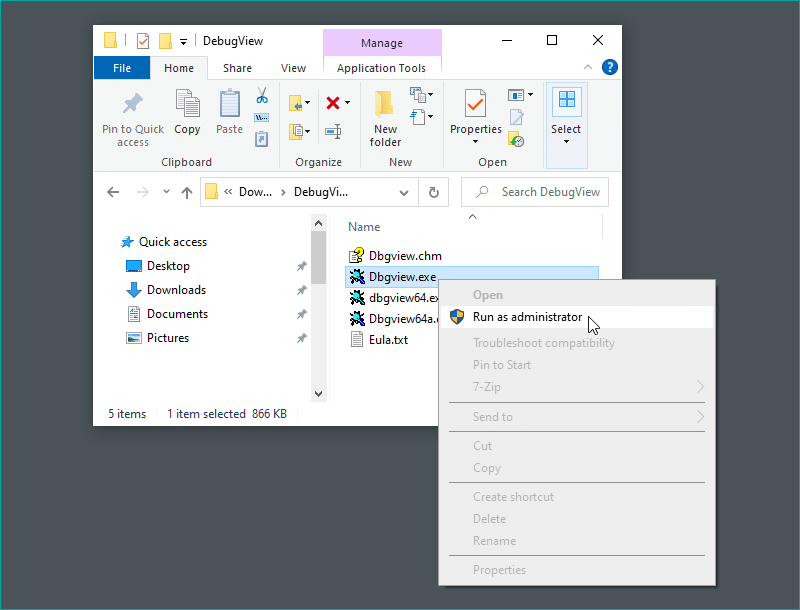
- Launch XSplit VCam then recreate the issue that you have been encountering.
- On DebugView, go to File > Save.
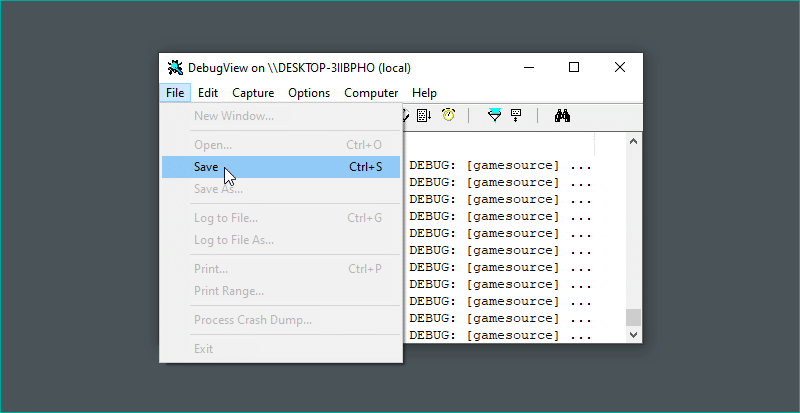
- Click the drop-down menu next to Save as type and choose All files instead of .log.
- Save the file in .txt format and browse to a folder, type in a filename then click Save.
- We recommend choosing a folder and filename that can easily be remembered and accessed.
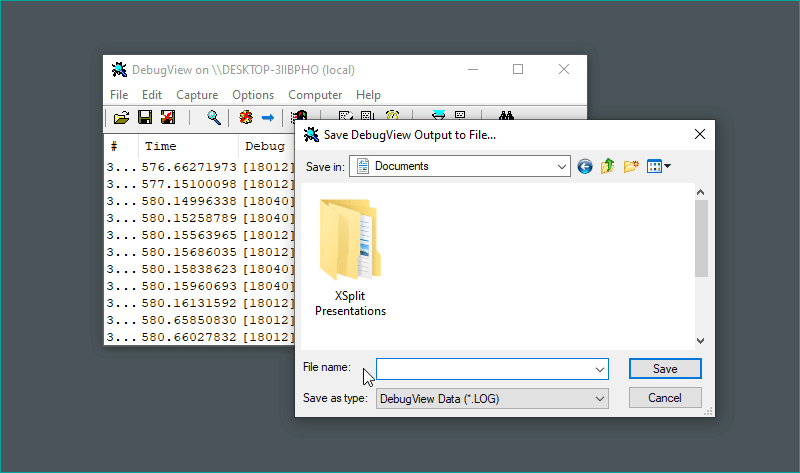
- Go back to your support chat then click the Send a file icon,

- Locate and select the DebugView text file you saved earlier, then click OPEN.
Updated on: 12/08/2022
Thank you!