Creating a Graph Dump for XSplit VCam
If you’re experiencing unknown behaviors with the VCam app’s camera feed, the Technical Support staff will request a graph dump from you to help diagnose the cause of the issue.
Creating Graph Dump Files
- Close XSplit VCam app then open File Explorer and navigate to the XSplit VCam installation folder: C:\Program Files\XSplit\VCam\x64
- Look for XSplitVCam.exe.config file.
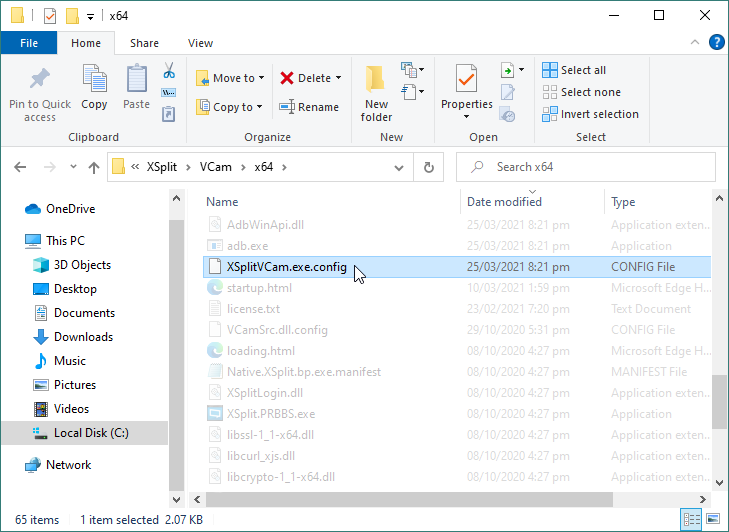
- Right-click on XSplitVCam.exe.config then select Open with Notepad.
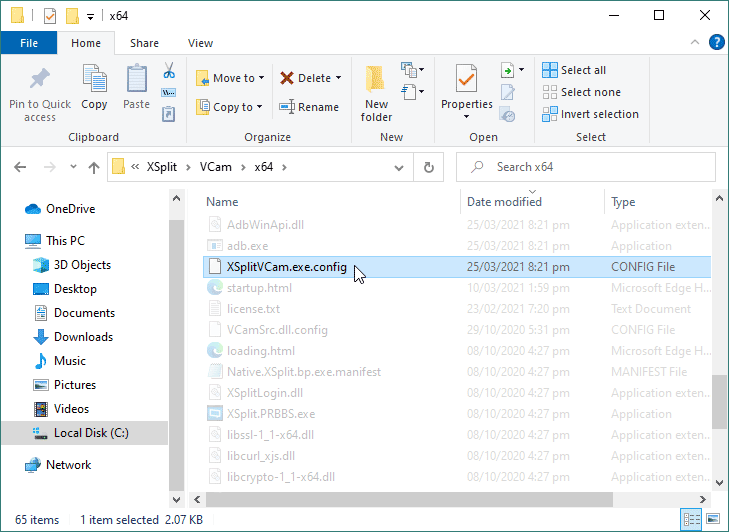
- Add the parameter:
<param key="savegraph" value="C:\graph\" />
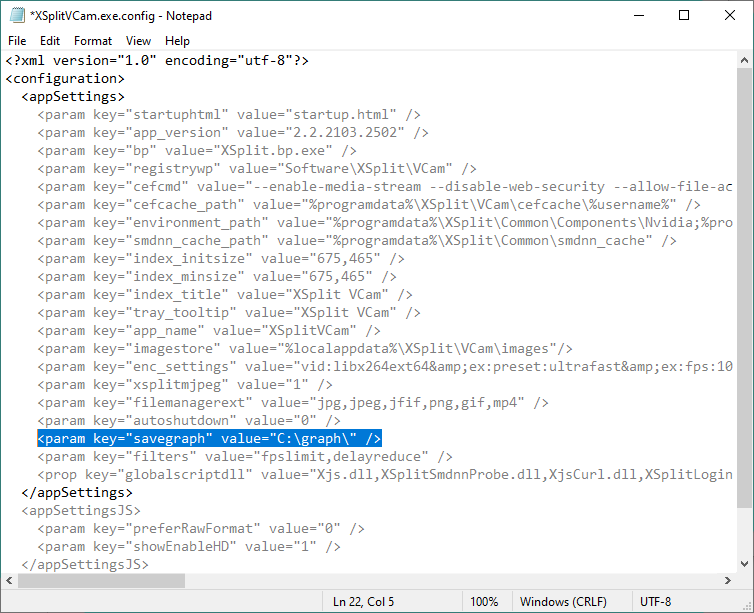
- Launch XSplit VCam and replicate the issue you are experiencing.
- Close the XSplit VCam again after you have replicated the issue.
- Open File Explorer and go to the path location: C:\graph where the dump files are saved.
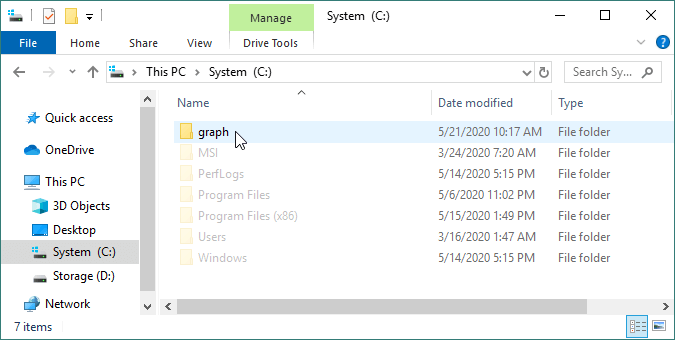
You can create graph dump files on a different location depending on the path location you’ve added as a parameter.
To share the grouped files in a folder, we recommend compressing the dump files to a .ZIP/.RAR file then upload it to a file-sharing service such as Dropbox or Google Drive then send the share link to the support staff.
Updated on: 09/09/2022
Thank you!