Generating a HijackThis log
In some cases, the Technical Support staff will request you to generate a HijackThis log. This file contains an in-depth report of your computer’s registry and file settings which the staff can use to diagnose and troubleshoot the issue you are currently having.
Click here to download HijackThis
Generating the HijackThis log
- Right-click on HijackThis.exe and select Run as administrator.
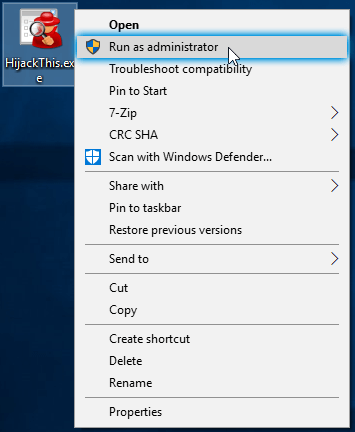
- Click on Do a system scan only.
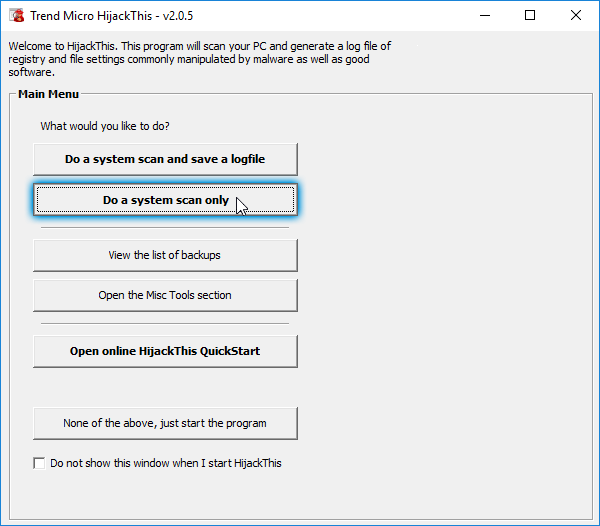
- After HijackThis has finished scanning, click on Save log.
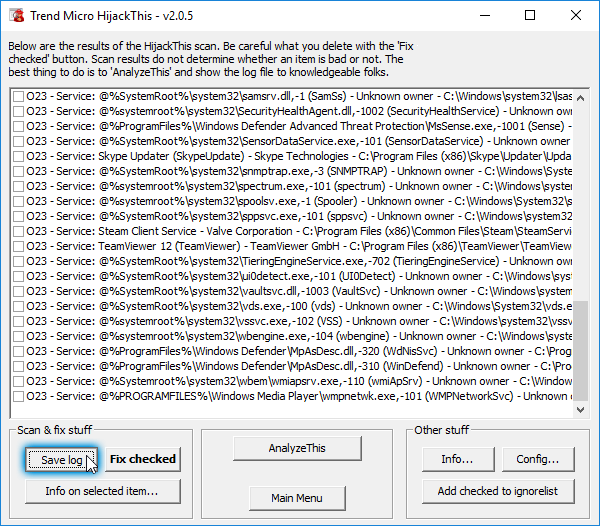
- Click the drop-down menu next to Save as type and choose All files instead of .log.
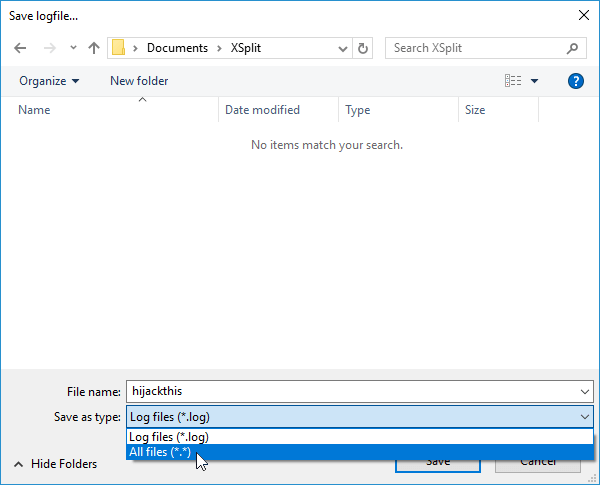
- Save the file in .txt format and browse to a folder, type in a filename then click Save.
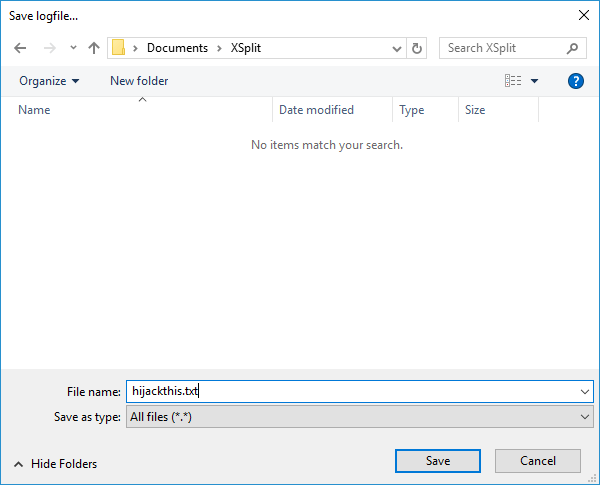
Updated on: 12/08/2022
Thank you!