Generating a DxDiag File
Generating the DxDiag file
- Go to Start > Run or ⊞ Windows Key + R.
2.On the Run prompt, type "dxdiag" then click OK.
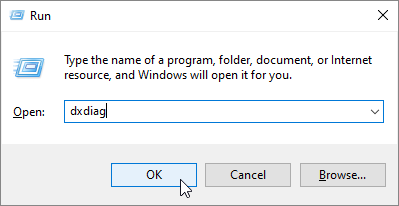
- On the DirectX Diagnostic Tool window, click on Save All Information…
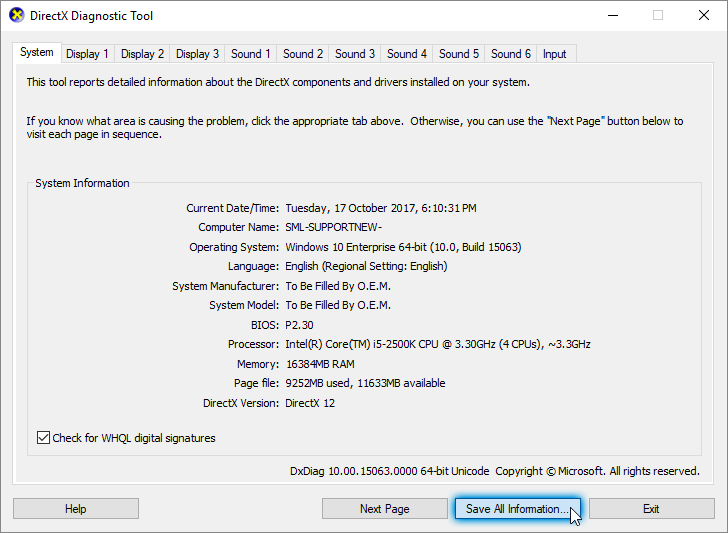
- Browse to a folder, type in a filename then click Save.
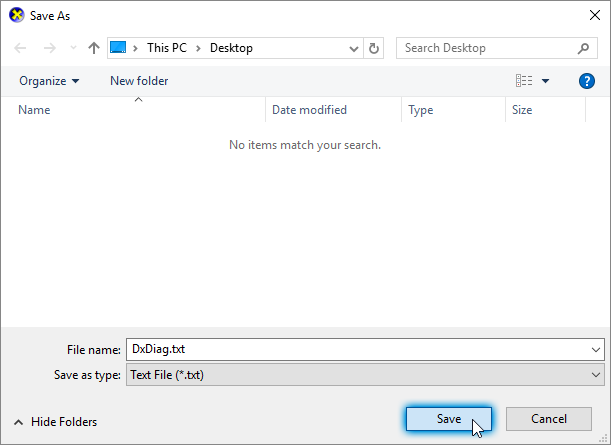
Updated on: 12/08/2022
Thank you!